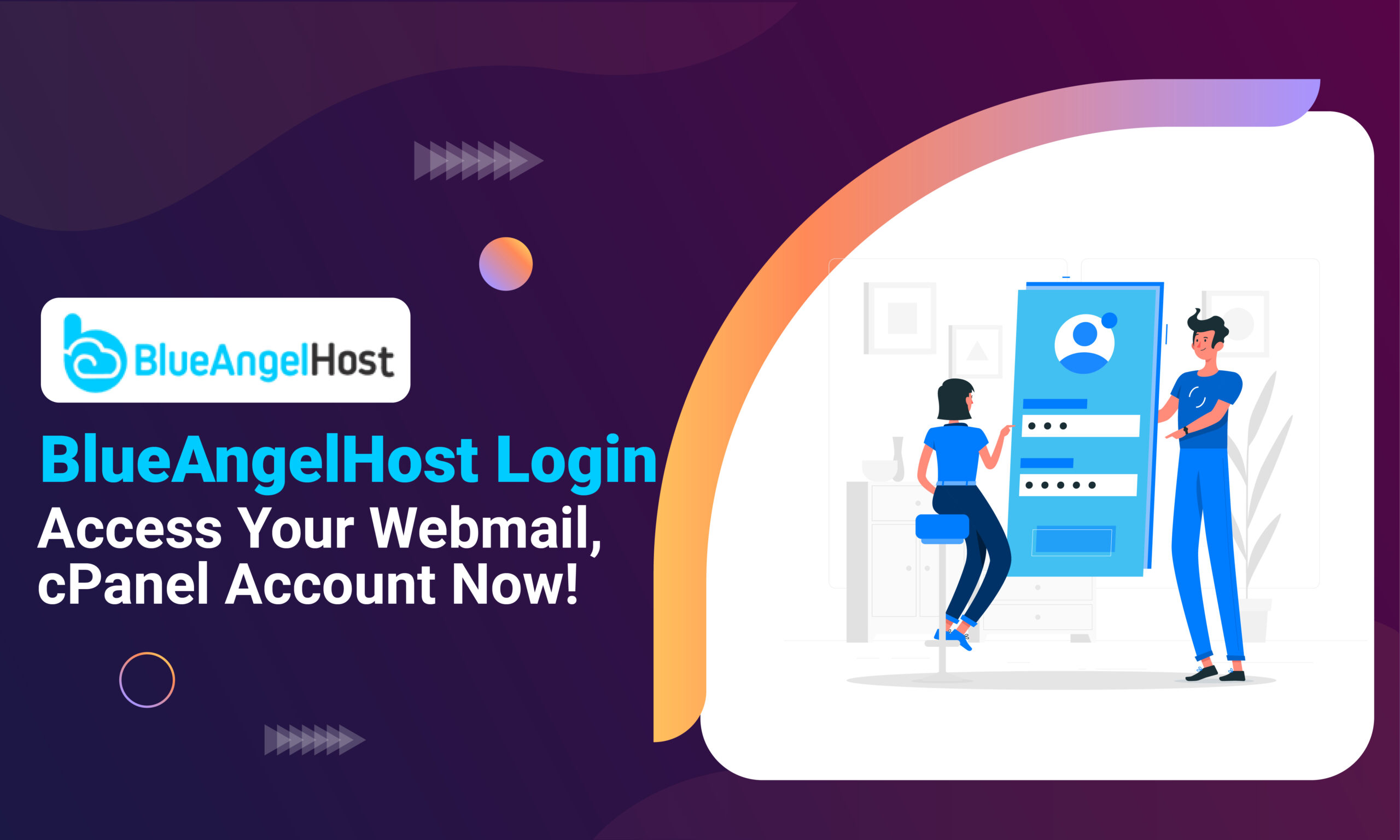BlueAngel Hosting login provides hosting solutions for Windows and Linux which are offshore.
Based on cloud hosting, it provides high-speed up/downlink connections that support up to 1Gbps speed, a single domain that is free, DDoS protection, SSD devices for storage, and Unlimited Bandwidth.
Following are your step-by-step procedures for logging in and other FAQs:
How To Client Area BlueAngelHost Login?
Step 1: Enter https://www.blueangelhost.com in your browser.
Step 2: On the right top corner, click the “Client Area” button.
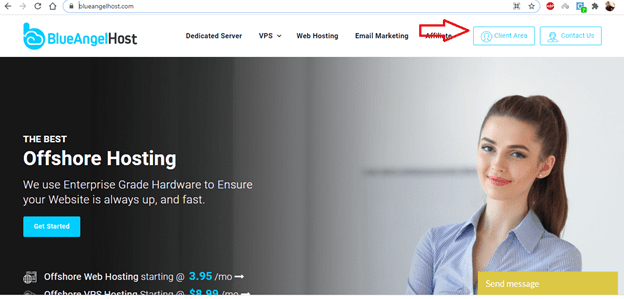
Step 3: The following page will show and you can log in to your BluenAgelHost.com account.
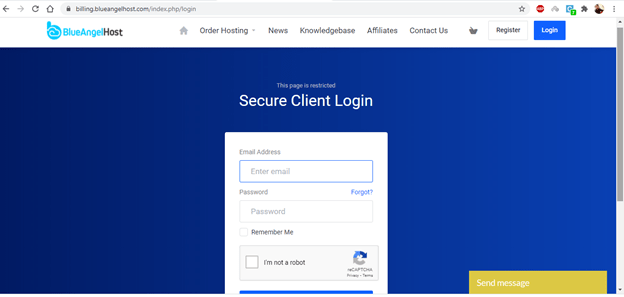
If Also you want to know How to Access YouStable Login ClientArea, Affiliate?
How To Download Backup Of Home Directory, MySQL, Or E-Mail Only?
Step 1: BlueAngelHost login into your cPanel account.
Step 2: In the “Files” section, click on the “Backup Wizard” Icon.
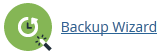
Step 3: Click on the Backup button from the pop-up that appears.
Step 4: For the Full or Partial Backup option, select the Home Directory option. If you wish to download a backup of MySQL, click on the ‘
MySQL Databases option.
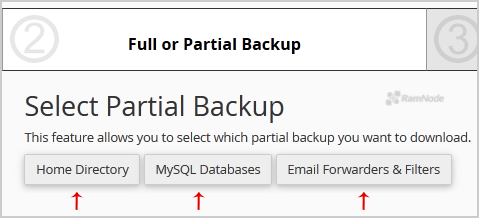
Step 5: Now click on the “Download” link/button.
If you’re new and use BlueAngelHost as your web hosting provider, it’s important to understand how to set up your BlueAngelHost Nameservers properly. Don’t worry, it’s not as complicated as it may seem! In this article, we’ll guide you through the process of setting up your BlueAngelHost Nameservers so you can get your website up and running smoothly.
How To Generate And Download A Full Backup Of Your cPanel Account?
a) To generate a full backup in cPanel
Step 1: Log into cPanel.
Step 2: Click on the Backups icon in the Files section.
Step 3: Under Full Backup, click Generate/ Download a Full Website Backup.
Step 4: On the following page, select the Home Directory option from the Backup Destination drop-down menu.
Step 5: For Email Address, select whether or not you wish to receive an email notification once the backup is complete.
Step 6: Click Generate Backup.
b) To download the backup from cPanel
Step 1: Log into cPanel.
Step 2: In the Files section, click on the Backups icon.
Step 3: Under Full Backup, click Generate/ Download a Full Website Backup.
Step 4: Under Backups Available for Download, click the link for the backup file you intend to download.
Step 5: Select a destination on your PC where you wish to save the backup.
If Also you want to know How To Inmotion Login: Client Area, Webmail, cPanel
How to Reset my cPanel Account Password?
Step 1: Click “Reset Password” on the main cPanel Login page:

Step 2: Enter your cPanel username and click on Reset Password:
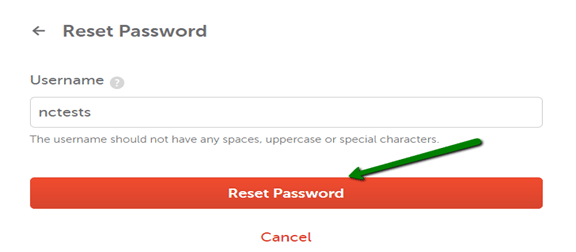
Step 3: On the next page, enter your contact email address and click on the Send Security Code button:
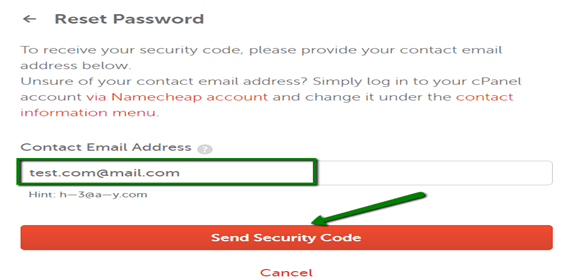
Step 4: Once done, the email with the confirmation code will be sent to the contact email address assigned to your hosting account.
Example of the email:
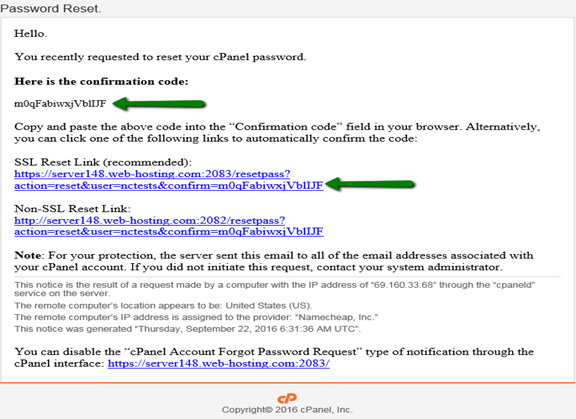
Step 5: Go back to the cPanel page, enter the security code, and hit Submit:
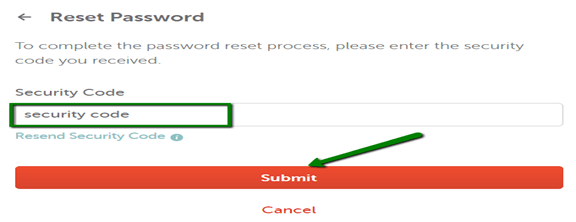
Step 6: Once done, the window with the new password appears, use it to log into your cPanel account.
How to Check Disk Usage of Directory & Bandwidth Usage?
A-Disk Usage:
Step 1: BlueAngelHost login into your cPanel account.
Step 2: In the Files section, click on the Disk Space Usage icon.
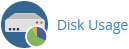
Step 3: In the Disk Space Usage area, you can see which folder/directory is using too much space, and you can check the disk usage of MySQL.
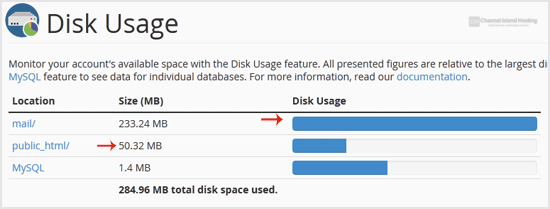
B-Bandwidth Usage:
Step 1: Click on the Bandwidth icon in the Metric section.

Step 2: Here, you can see the bandwidth usage of your domain.
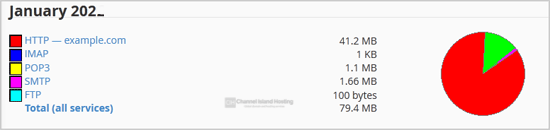
How to Import Databases via PHPmyadmin in cPanel?
Step 1: Log into your cPanel account
Step 2: Locate the “PHPMyAdmin” icon found under the “Databases” section
Step 3: After phpMyAdmin loads, click the “Import” tab.
Step 4: Select your SQL file and click the “Choose File” button.
Step 5: Click the “Go” button, and your MySQL DataBase will import.
Do you want more information about the How to Hostgator Login: Client Area, Control Panel
How to Remove Parked Domain?
Step 1: Log into cPanel.
Step 2: In the Domains section, click the Aliases icon.
Step 3: Under Remove Alias Domains, find the domain you wish to remove.
Step 4: Click on the Remove option corresponding to the actions tab..
How do I Signup for Affiliate Program?
Step 1: Enter https://www.blueangelhost.com/affiliates.html in your browser.
Step 2: Click on “Sign Up Now” and sign up for an affiliate program.
Step 3: You can refer friends and get paid 25% of every sale.
How to Contact BlueAngelHost Support Team?
Step 1: Enter https://www.billing.blueangelhost.com/submitticket.php in your browser.
Step 2: Click on your relative/appropriate department to contact the customer support team.
Step 3: Alternatively, you can click the “Let’s Talk” button on the bottom right of the page to contact the team immediately.