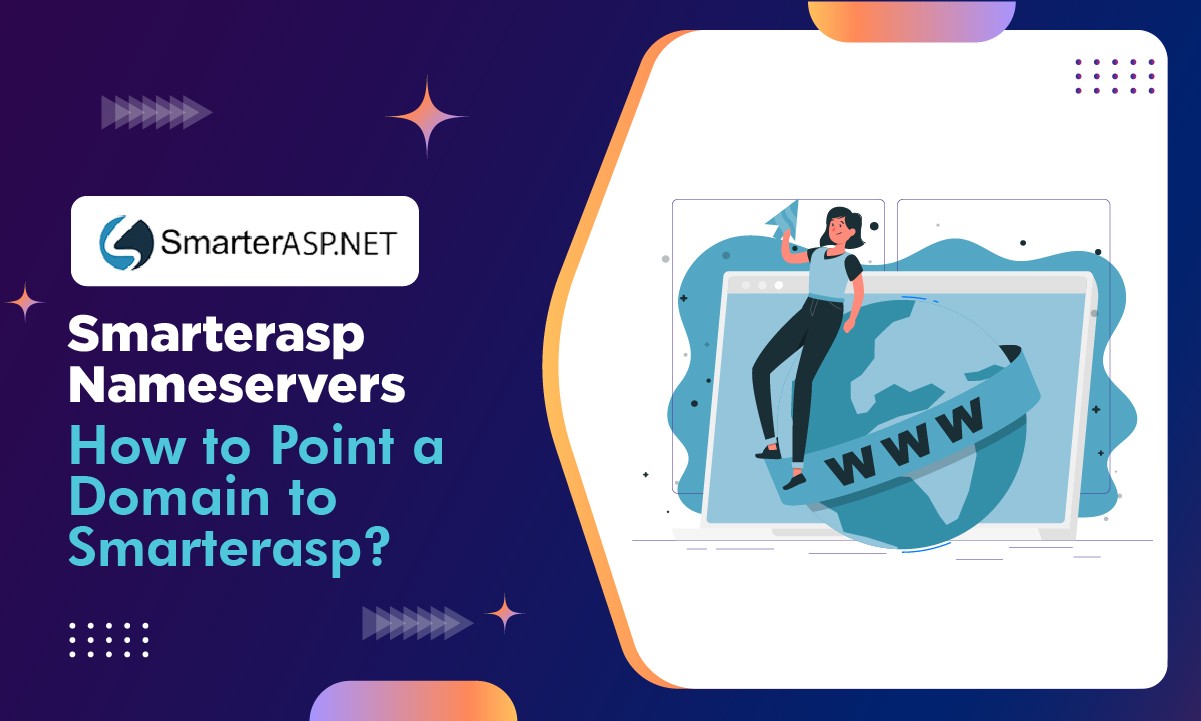Are you using web hosting solutions from SmarterASP but do not know how to configure SmarterASP Nameservers? Unsure about who to contact if you are having troubles in configuring the SmarterASP Nameservers?
Take no worries about such concerns and continue surfing this article not only to learn how to locate the SmarterASP nameservers but also how to point the SmarterASP nameservers to your existing domain so that your website is accessible to all users over the internet.
We will also be talking about an incredible Whois checker tool provided by none other than GoogieHost, enabling you to verify the updated nameservers for smooth functioning of your website.
So, without any delays, let’s get right into for the juicy details concerning SmarterASP Nameservers.
SmarterASP NamerServers
We have tabled the SmarterASP nameservers for the convenience of our readers, saving them time in locating the SmarterASP nameservers. The nameservers are listed below.
| Nameserver | IP |
|---|---|
| ns1.site4now.net | 67.21.85.247 |
| ns2.site4now.net | 209.132.245.131 |
| ns3.site4now.net | 208.118.63.168 |
Having that been stated, Let’s know how to locate the SmarterASP Namerservers
How to find SmarterASP NameServers?
Trying to locate SmarterASP nameservers? Here we are with the steps to find the nameservers. Follow the steps with the help of the screenshots provided as below:
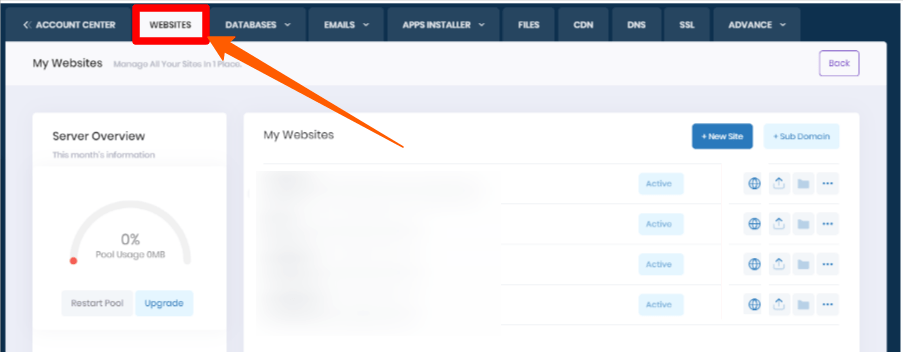
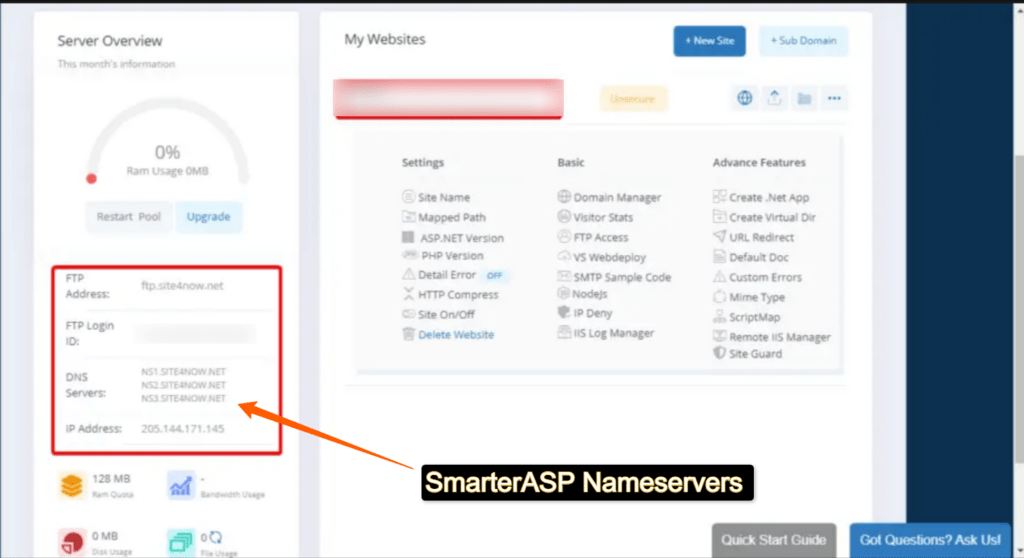
See! It’s that simple.
Now, you should know that if you are registering a new Domain name with SmarterASP, then you do not need to point the nameservers to your domain. The nameservers point to your new Domain by default without any configuration required.
However, if you already have a domain name registered with another hosting provider, then will your domain use the SmarterASP nameservers too by Default? Let’s check it out.
How do I point to the SmarterASP NameServers in my domain?
Already have a domain but changing your web hosting provider to SmarterASP? Then we would like to tell you that you need to point or direct the SmarterASP nameservers to your domain or use the Custom SmarterASP nameservers, so that the visitors of your website can easily approach you without any connection glitch.
Since pointing SmarterASP nameservers to your domain is so important, let’s find out the exact way of doing so:
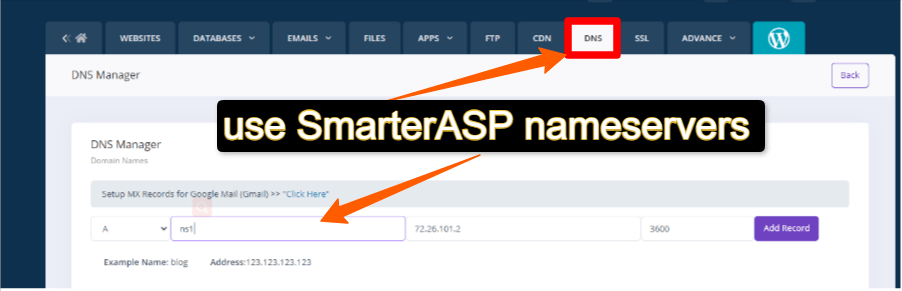
But there is something else that is essential for you to know.
Name server upgrades normally take 12 to 24 hours to propagate, while in certain circumstances it might take up to 72 hours. During this transition, visitors of your website may experience difficulties accessing your website at Smarterasp.net. Requests to your domain name may still point to your previous web hosting service provider until Nameserver propagation is complete.
What if you need to verify if the status of your updated nameservers is green or not? Read further to know a fantastic way to check it?
How do I check and verify my updated NameServers?
It is critical to check and verify the status of the changed nameservers before your clients experience major navigation issues while accessing the content on your websites.
So, to address this issue, a superb, user-friendly, and free GoogieHost, whois checking program has been developed. Using this application, one can simply check and verify the status of the SmarterASP nameservers as well as other relevant information.
The main question now is, “How should we use it?”. To this, follow the guidelines given to you as under:

Let’s say you’ve tried harder to find the SmarterASP nameservers, Point the nameservers to your existing domain but it’s not getting updated or the nameservers are not responding. What to do then? Contact the SmarterASP support team!
How to contact SmarterASP Support if my NameServers Are not working?
Here we will cohesively specify to you how to contact the SmarterASP Support staff and through how many mediums to find out the solution to your malfunctioning nameservers.
Want to know about the support channels of SmarterASP. The support mediums that are available for the users at times of issues are as follows:
Due to the shortage of time, We managed to establish contact with the Live chat expert. And the results were amazing 👍
Below is the screenshot, showing a verbal conversation between us and the live chat expert about how to locate the SmartASP nameservers.
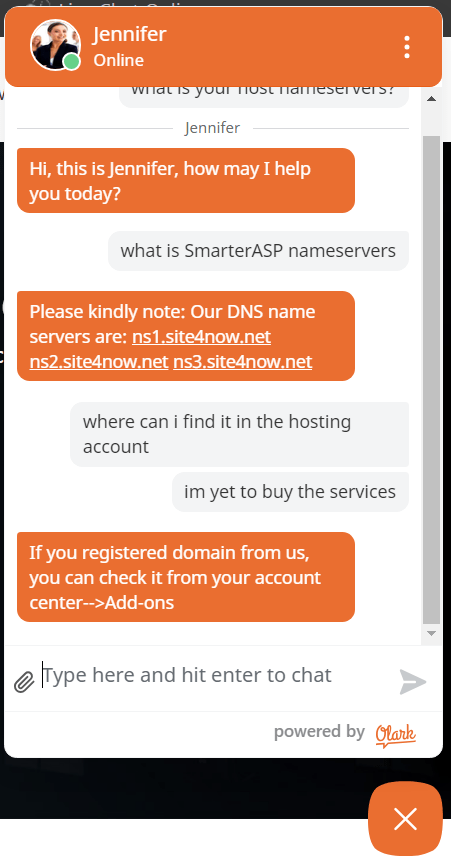
Like this, We can use the other support channels too to get our issues, related to the SmartASP nameservers, redressed.
Conclusion
Finally, we are now able to locate the SmarterASP nameservers, Point the nameservers to your existing Domain and also able to contact the SmarterASP support team at times when your nameservers pose troubles.
Furthermore, we have discussed the GoogieHost whois checker tool to enable you to check and verify the updates of SmarterASP nameservers to your domain.
After knowing such easy configurations involved in SmarterASP, Are you planning to purchase the hosting services from SmarterASP? Then Get a detailed in-depth Review of SmarterASP now!
You can approach us by posting valuable comments on our article in case you want to suggest us to make more tech related navigable posts for you.