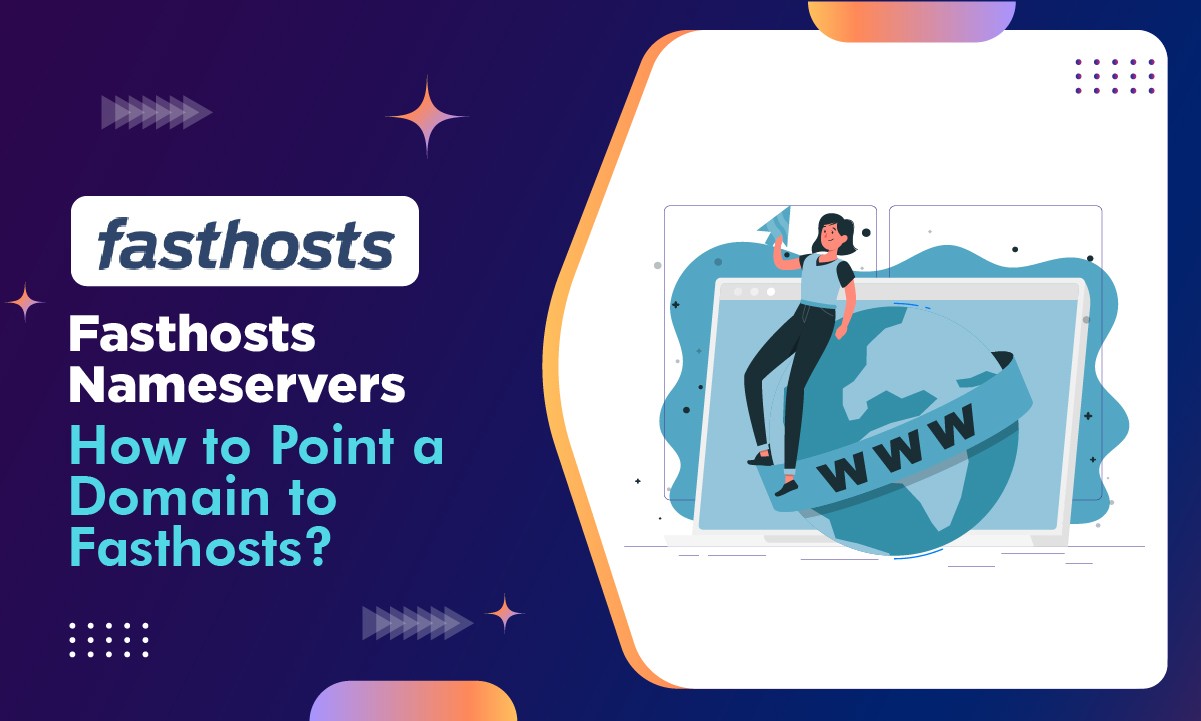Do you use Fasthosts web hosting but don’t know how to configure Fasthosts Nameservers? Not sure who to contact if you’re having problems setting Fasthosts Nameservers?
Don’t be concerned, and keep reading to discover not only how to identify the Fasthosts nameservers, but also how to direct the Fasthosts nameservers to your current domain so that your website is noticeable to all internet users.
We will also discuss an outstanding Whois checker tool supplied by none other than GoogieHost, which will allow you to verify the updated nameservers for the hassle-free functioning of your website.
So, without wasting any more time, let’s dive right into the meaty stuff of Fasthosts Nameservers.
Fasthosts NamerServers
We’ve listed the Fasthosts nameservers for our readers’ ease, saving them time in discovering the Fasthosts nameservers. The nameservers are displayed in the table below:
| fasthosts namerservers | IP |
|---|---|
| ns1.livedns.co.uk | 217.160.81.244 |
| ns2.livedns.co.uk | 217.160.82.244 |
| ns3.livedns.co.uk | 217.160.83.244 |
Following that, let’s look at how to find the Fasthosts Nameservers.
How to find Fasthosts NameServers?
Looking for Fasthosts nameservers? What follows are the procedures for locating the nameservers. Stick to the instructions displayed below with the aid of the screenshots:
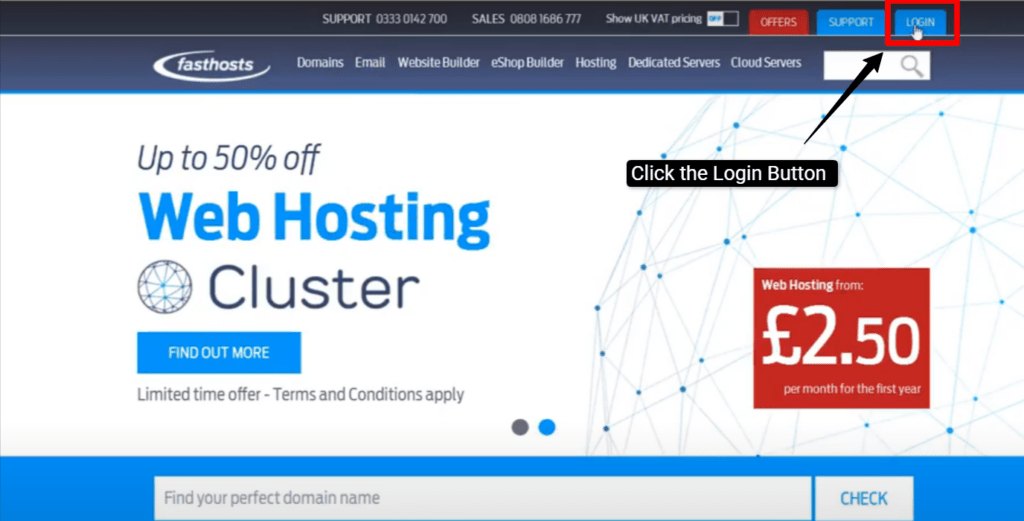
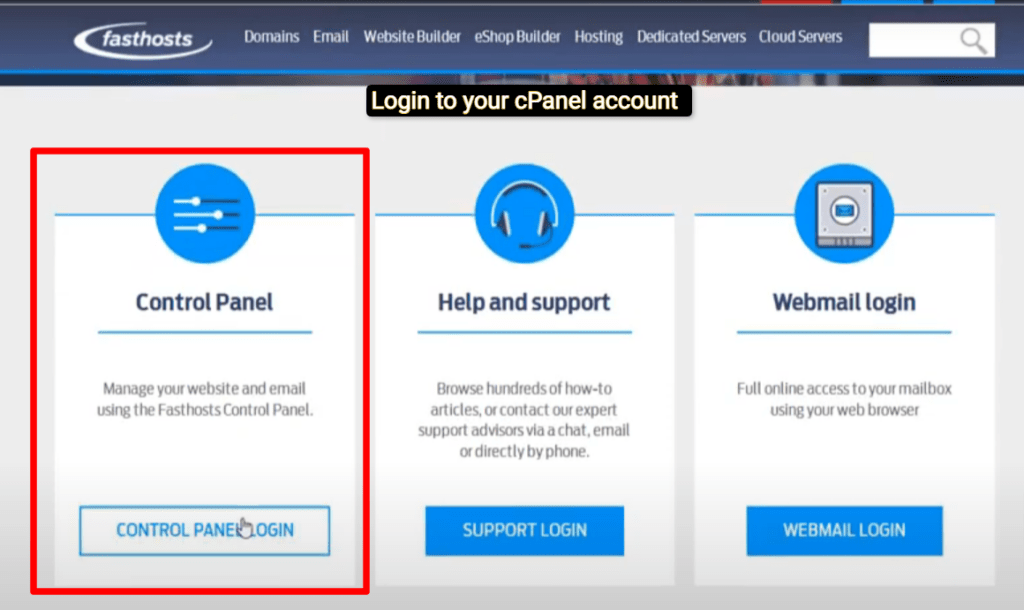
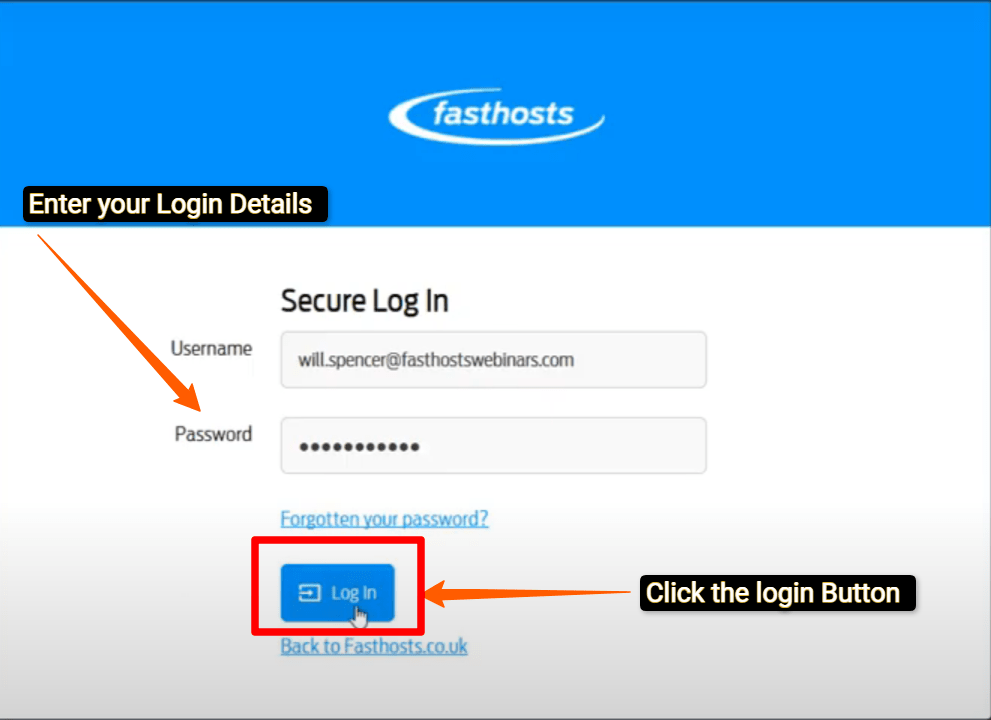
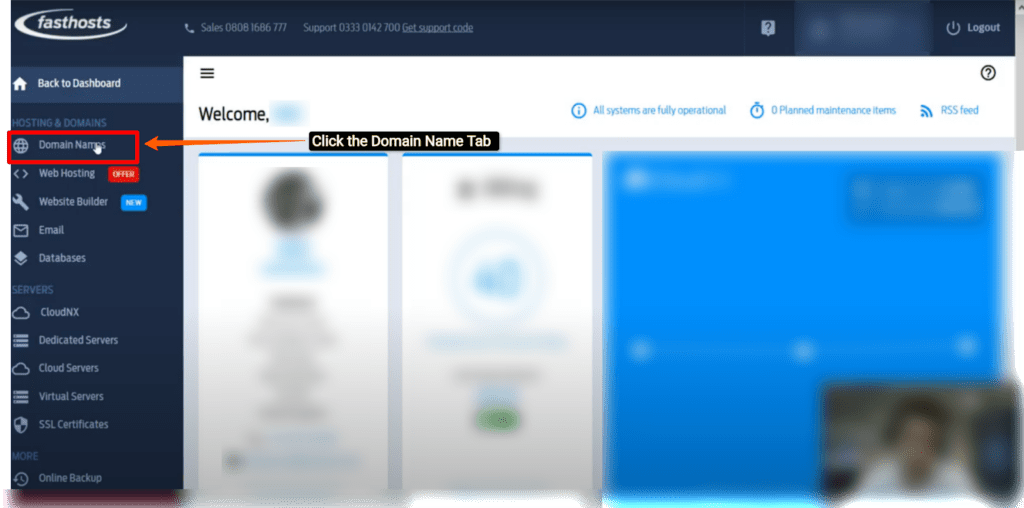
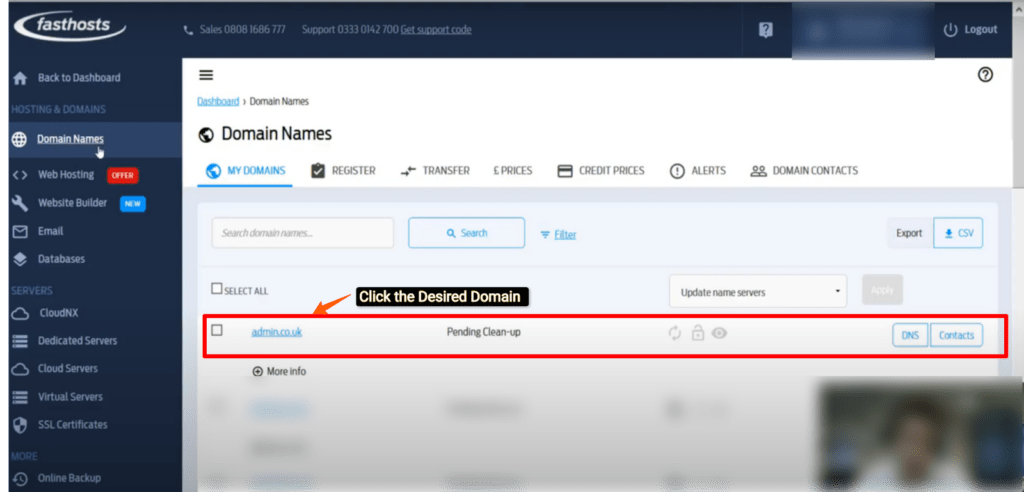
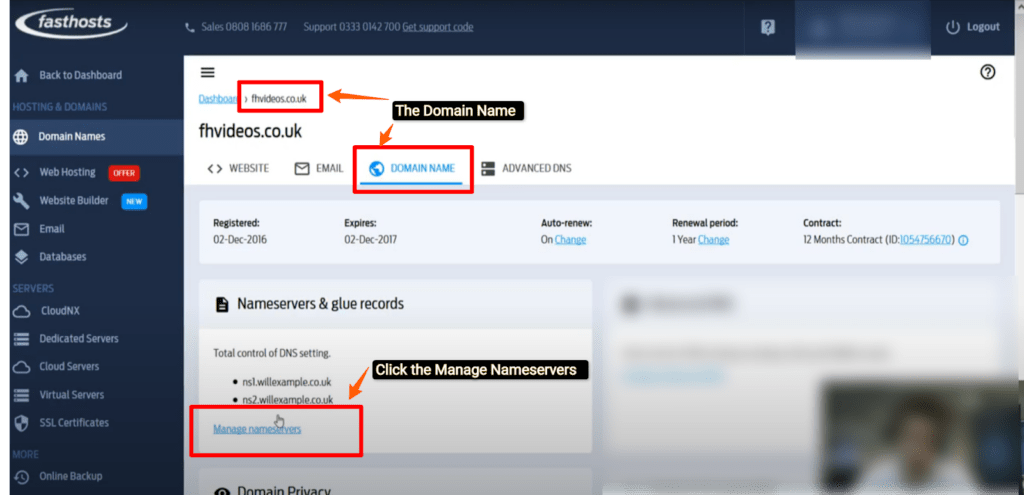
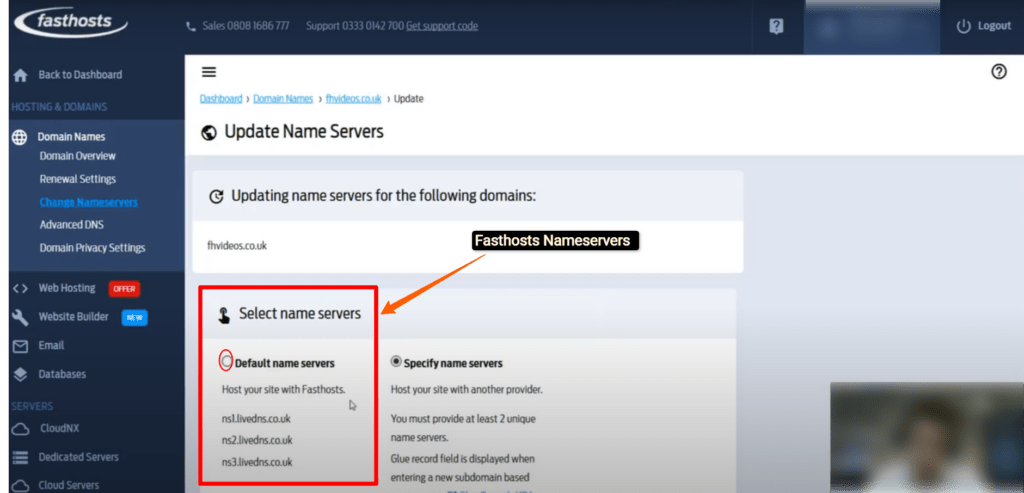
Well! Isn’t it that easy?
You must be aware that if you buy a new domain name with Fasthosts, you will not be required to direct the nameservers to your domain name. The nameservers are configured to point to your new Domain by default.
But if you currently own a domain name enrolled with another hosting company, would your domain automatically utilize the Fasthosts nameservers? Let’s have a look.
How do I point to the Fasthosts NameServers in my domain?
Presently have a domain but want to switch to Fasthosts as your web hosting provider? Then we recommend that you link or route the Fasthosts nameservers to your domain or use the Custom Fasthosts nameservers so that crowds to your website may simply access you without any connection issues.
Since linking Fasthosts nameservers to your domain is so vital, let’s go through how to accomplish it correctly:
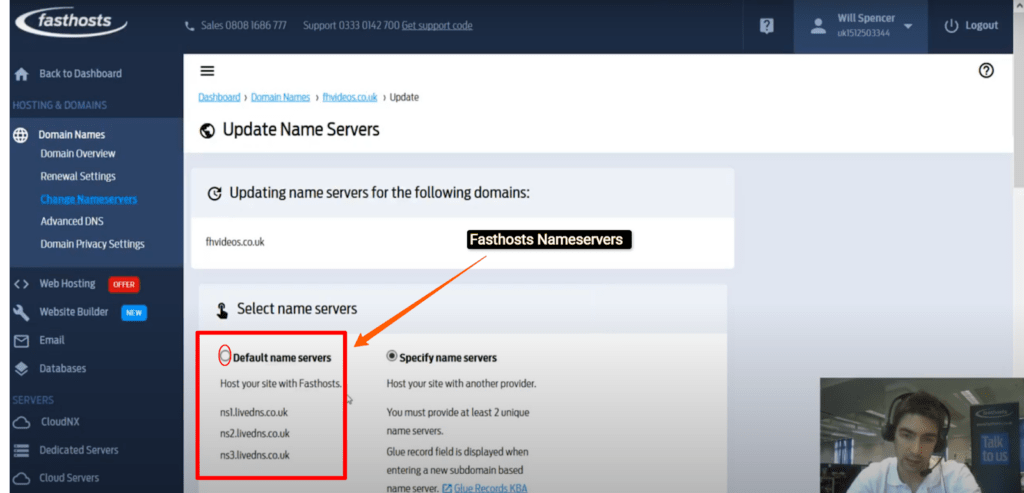
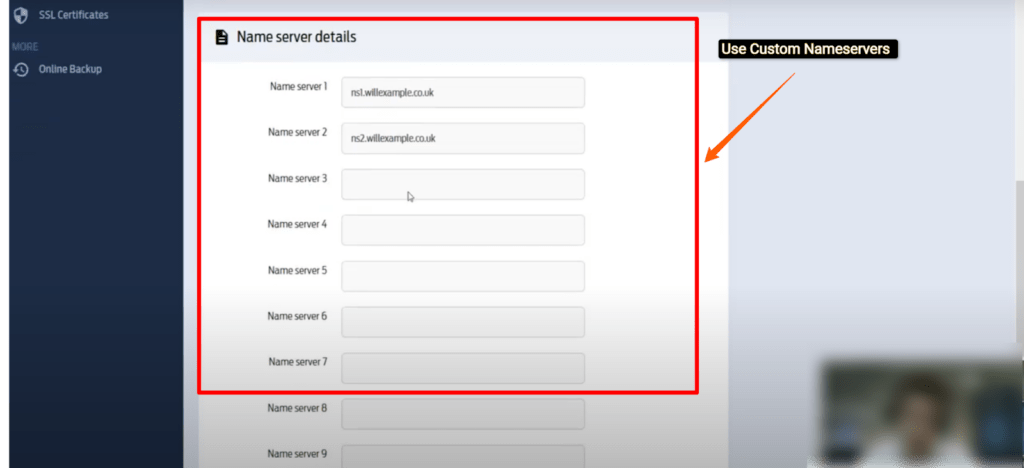
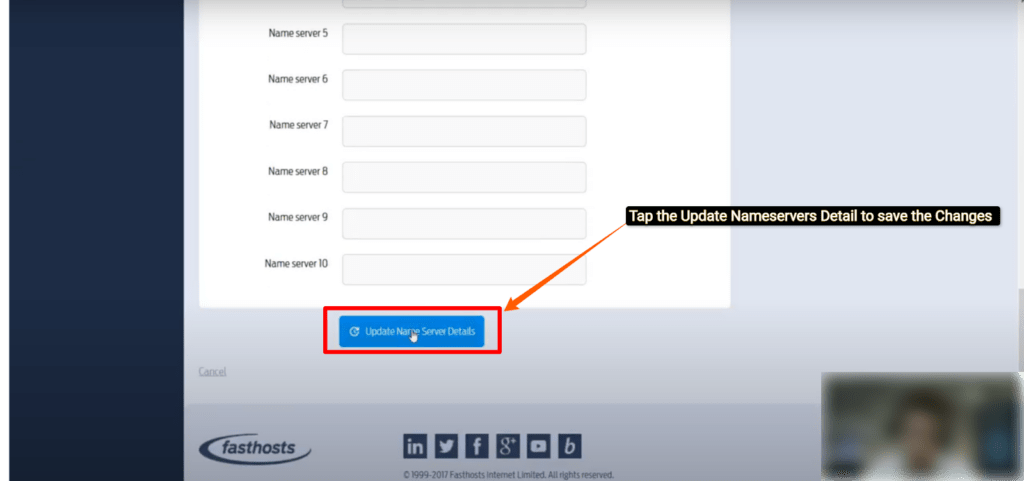
Nameserver updates typically take 12 to 24 hours to be propagated, with some cases taking up to 72 hours. Visitors to your website may have difficulty visiting the site at Fasthosts during this period. Until Nameserver propagation is complete, requests to your domain name may still point to your old hosting service provider.
What if you need to check whether the status of your upgraded nameservers is green? Continue reading to learn a terrific approach to check it.
How do I check and verify my updated NameServers?
Before your clients face serious navigation challenges while accessing the material on your websites, it is vital to examine and verify the status of the updated nameservers.
So, in order to address this issue, a fantastic, user-friendly, and free GoogieHost whois checking application has been created. This program allows you to easily check and verify the status of Fasthosts nameservers as well as other pertinent information.
The primary question at this point is, “How are we supposed to utilize it?” To accomplish this, follow the instructions below:
Let’s imagine you tried harder to discover the Fasthosts nameservers and pointed them to your current domain, but it isn’t getting updated or the nameservers aren’t responding. So, what should you do? Get in touch with the Fasthosts customer service staff!
How to contact Fasthosts Support if my NameServers Are not working?
Here we will walk you through how to contact the Fasthosts Support team and how many channels you may use to find a remedy for your faulty nameservers.
Want to learn more about Fasthosts’ support platforms? In the event of an issue, the following help channels are readily accessible to users:
We can use the above support channels to have our Fasthosts nameserver problems resolved.
Conclusion – Fasthosts NameServers
Finally, we can now identify the Fasthosts nameservers, point the nameservers to your current domain, and contact the Fasthosts support team when your nameservers fail.
Furthermore, we addressed the GoogieHost whois checker tool, which allows you to examine and validate Fasthost’s nameserver modifications to your domain.
Are you intending to acquire Fasthosts hosting services after learning about the simple setups involved? Then get a thorough review of Fasthosts right now!
You may contact us by leaving important comments on our article if you want us to create more tech-related navigational content for you.