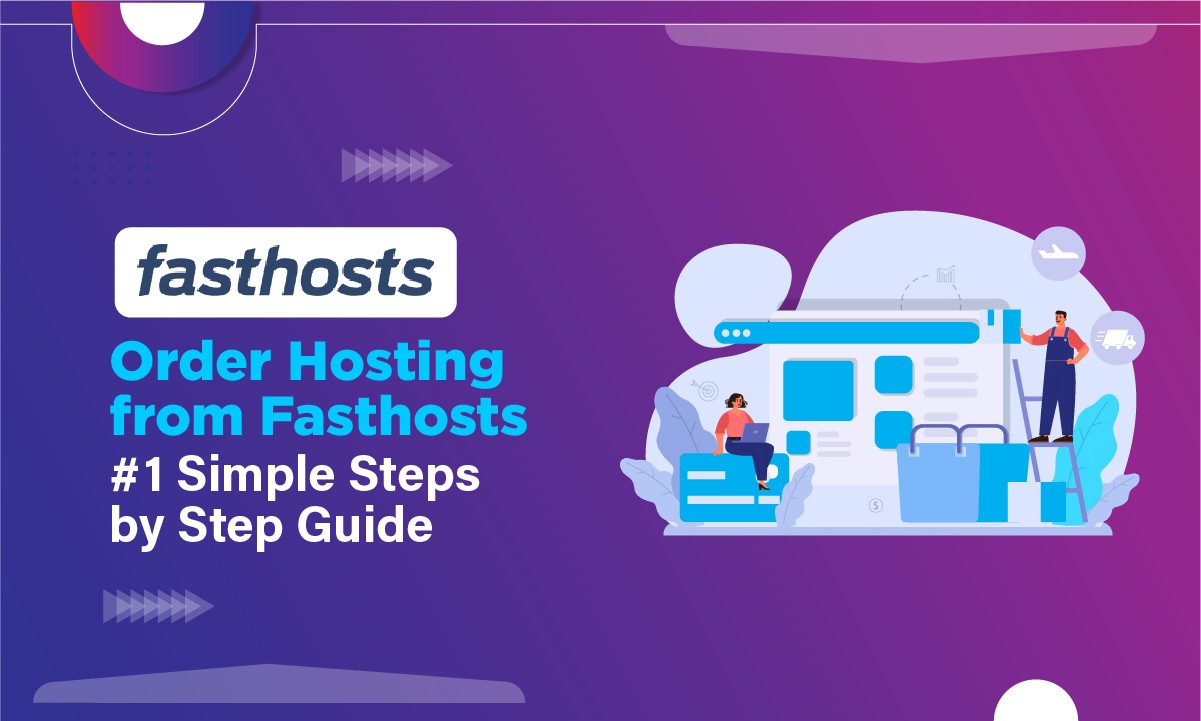Are you new to the world of web hosting and trying to find a reliable hosting company for yourself? Finding a trustworthy company can be problematic in the initial days,So we present Fasthosts, a company with great plans.
We will not only cover Fasthosts plans and pricing for you but also help you with ordering web hosting right away and the time it will take to process your order as well.
Let’s quickly skim the contents of this article,right on.
What are the Price and Plans of Web Hosting?
This company brings forth three types of plans under its hosting service and choose among them based on your use case:
1. Web Hosting
This is the starting plan this company offers for users new to the world of hosting. Offers four types of basic plans:
- Start
- Grow
- Scale
- Pro
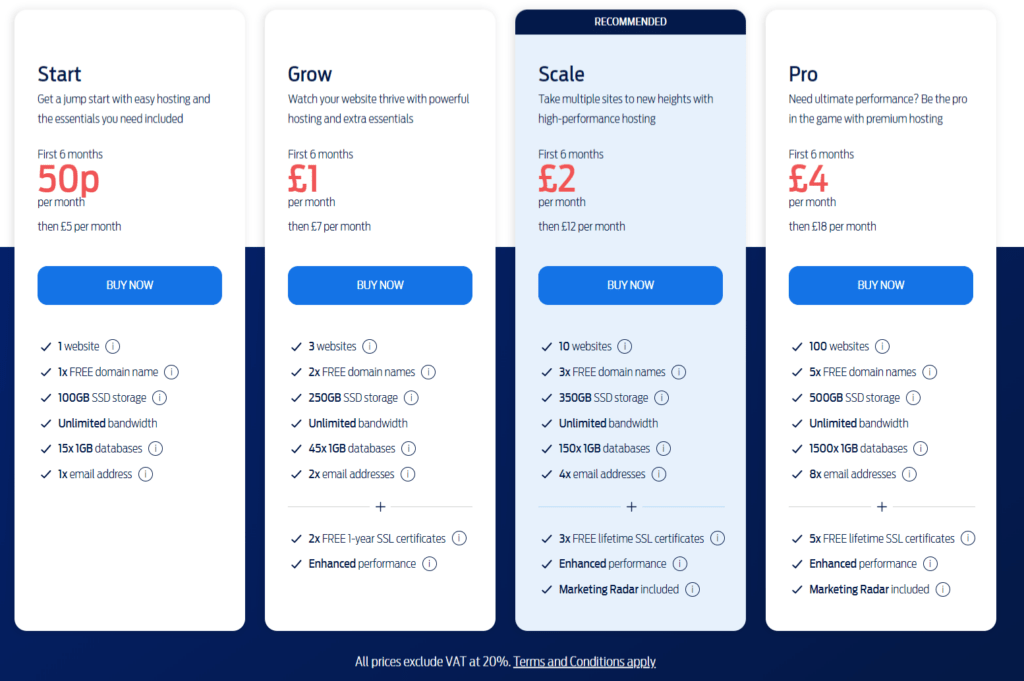
2. VPS Hosting
These are for some premium users looking to handle the influx of traffic effectively; below mentioned their six different plans:
- VPS XS starting from £1 per month
- VPS S starting from £3 per month
- VPS M starting from £5 per month
- VPS L starting from £5 per month for 3 months,then £10/m
- VPS XL starting from £1 per month for 3 months,then £16/m
- VPS XXL starting from £12 per month for 3 months, then £24/m
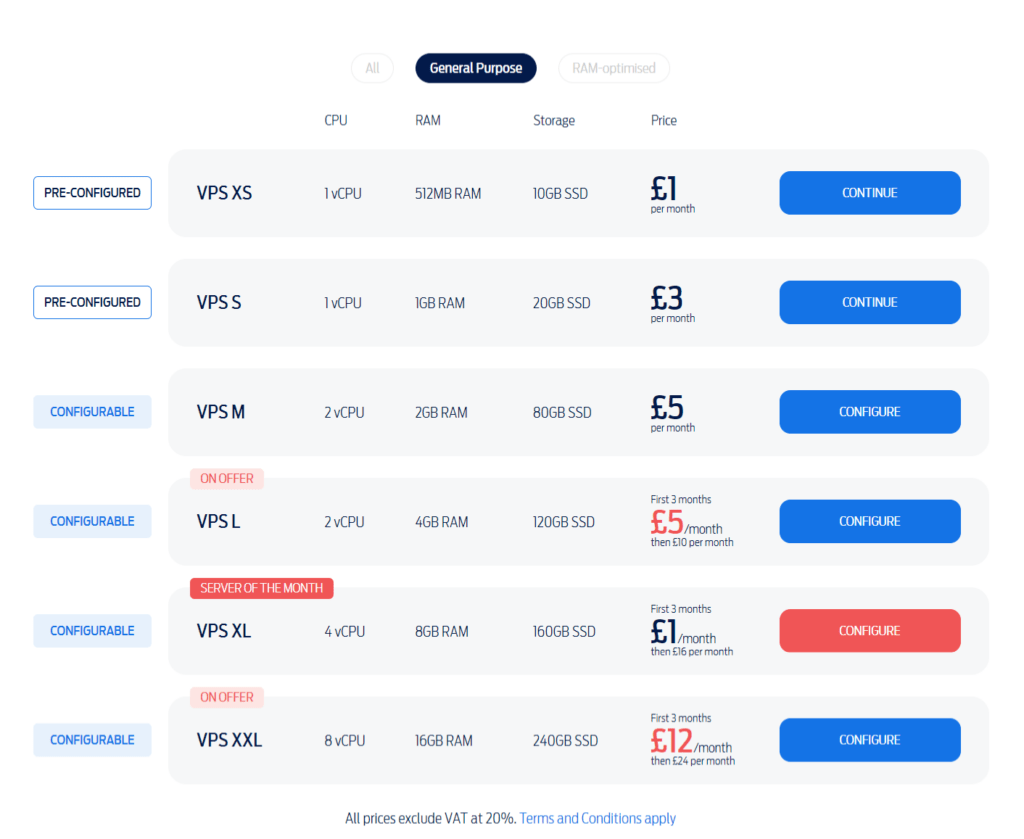
3. Reseller Hosting
They offer one single plan for those users, entering the reselling business
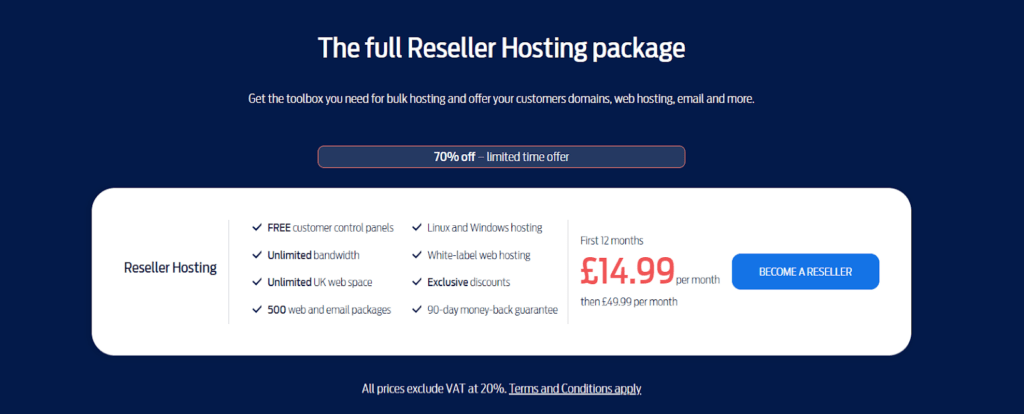
by now we have covered all the web hosting plans this company has for you. Allow us to give you in the next section a step-by-step tutorial on how you will order different types of hosting from Fasthosts.
How to Order Web Hosting in Fasthosts?
Trying to get your new hosting from Fasthosts? Allows us to help you with this.
Covered for you is an in-depth tutorial on How to Order Web Hosting in Fasthosts, let’s get on with the steps
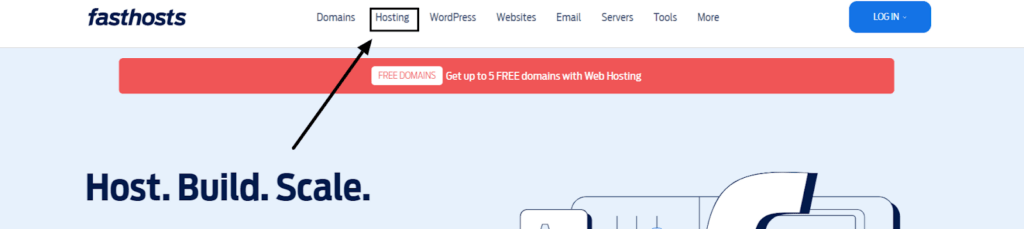
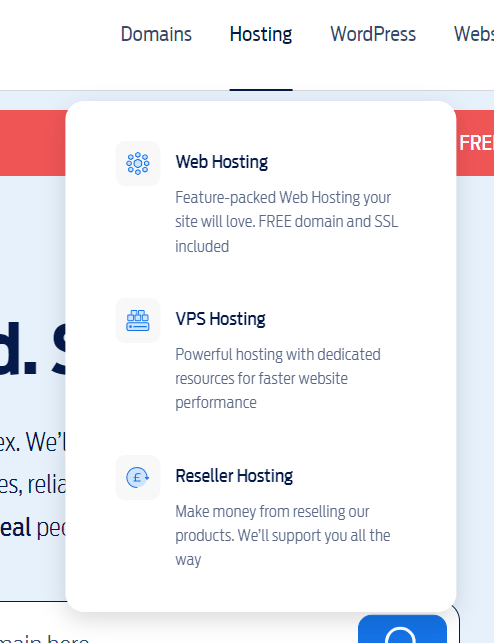
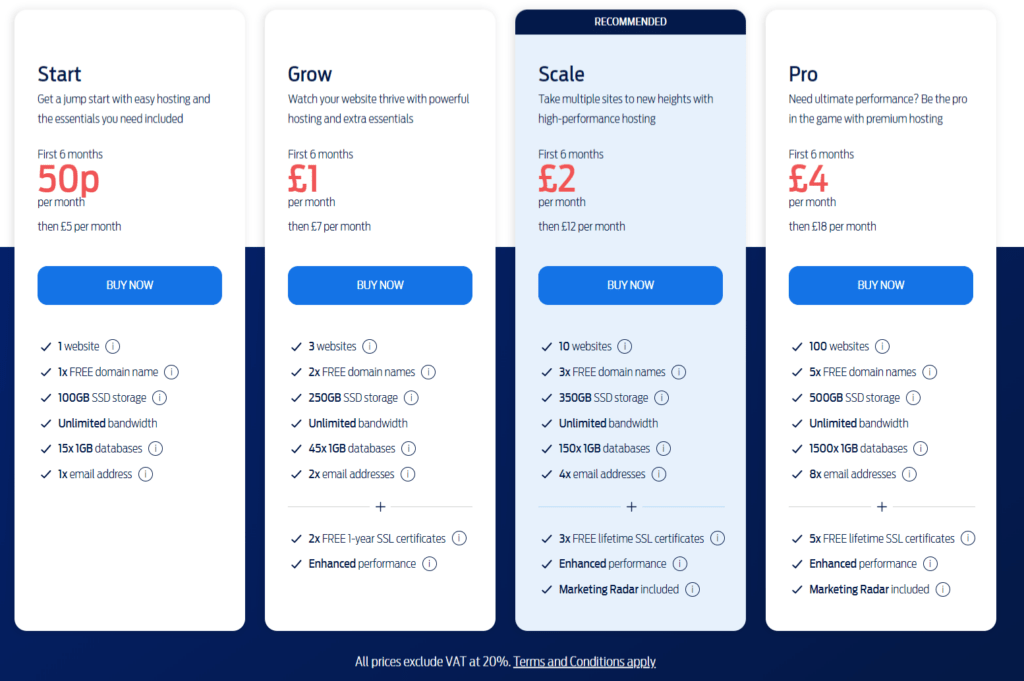
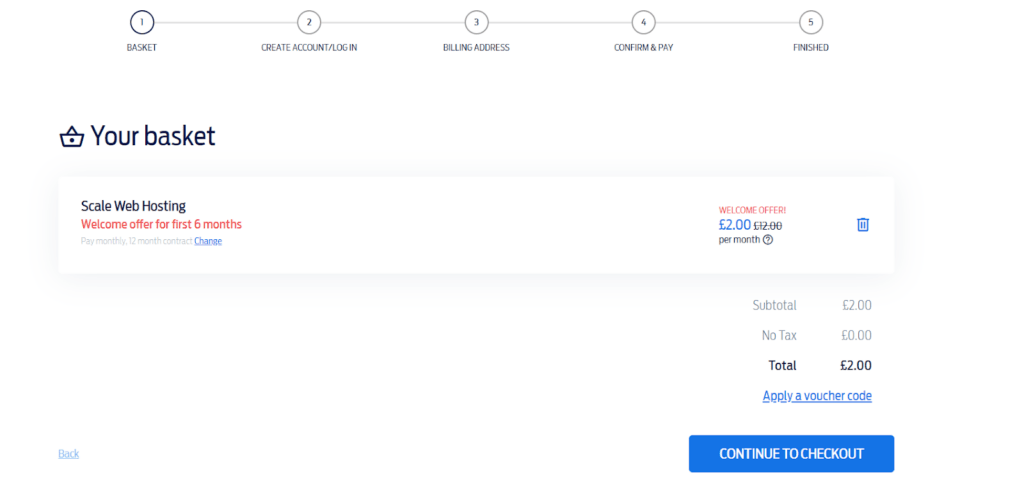
1. Basket: check for the ordered plan, thoroughly < Click on “Apply a voucher code”,if you have any relevant code or “Continue to Checkout”.
2. Create Account/log in: Create an account for you < enter your name and email address < generate a new password < finally, click on “create your account”.
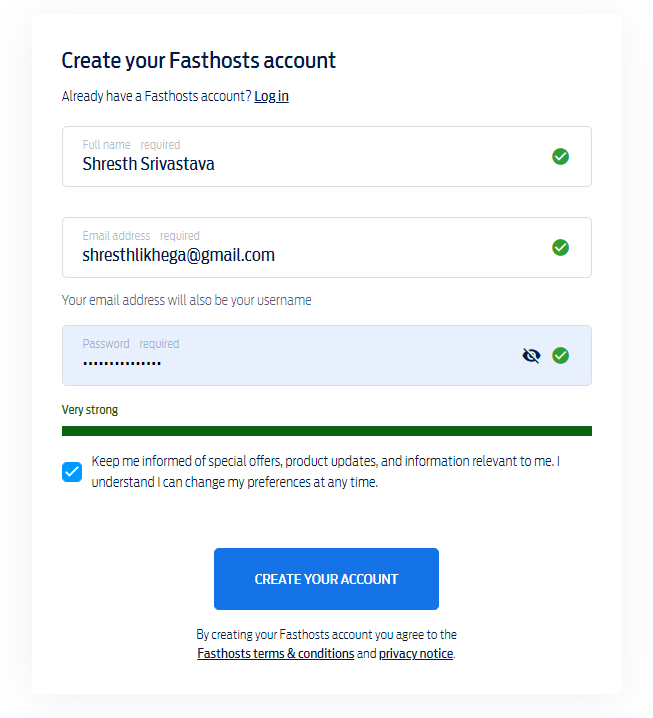
3. Billing Address: Get ready to enter the requested details such as those mentioned in the image below < Click “continue to card details” right after.
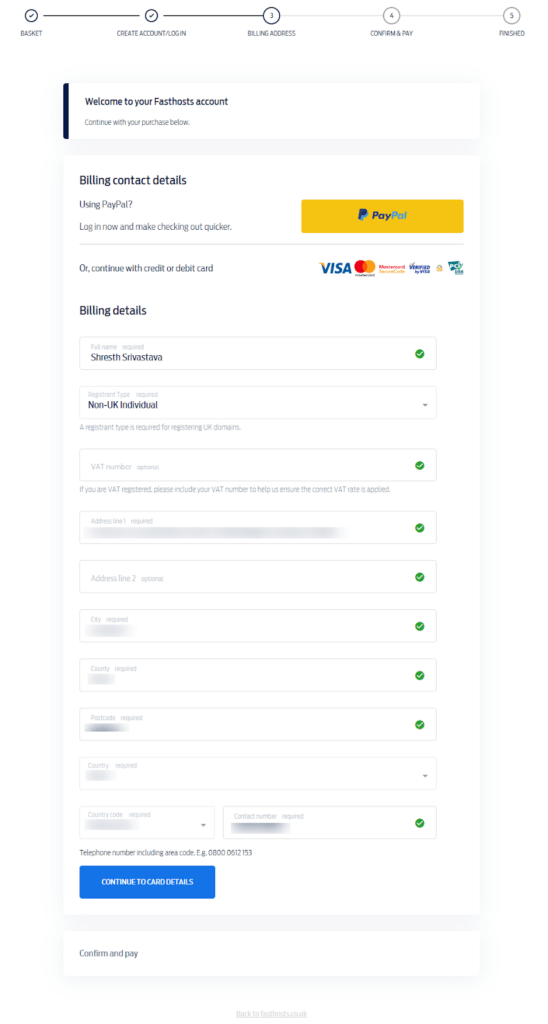
4. Confirm & Pay: Confirm your billing address and details < choose your preferred payment option between “PayPal” or “Credit Card” < enter payment details < Click “Confirm and Pay” right after < complete and validate your payment.
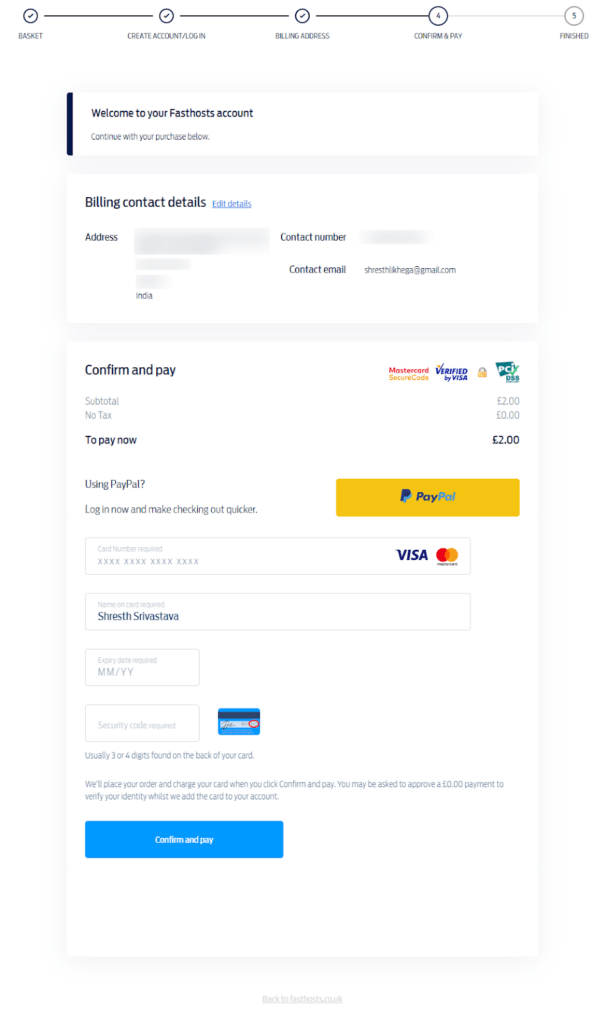
5. Finished: After successfully paying for Fasthost’s hosting services, your order will be activated shortly. Below, we have made an attempt to contact the Fasthost support team in order to inform our fellow readers about the order activation period.
Let’s continue on our learning curve to learn about How to Order VPS Hosting in Fasthosts 👍
Also Read: How to login Fasthosts
How to Order VPS Hosting in Fasthosts?
Want to order a different type of hosting plan from Fasthosts? Let’s serve you with a step-by-step tutorial to do so in a flash, right away.
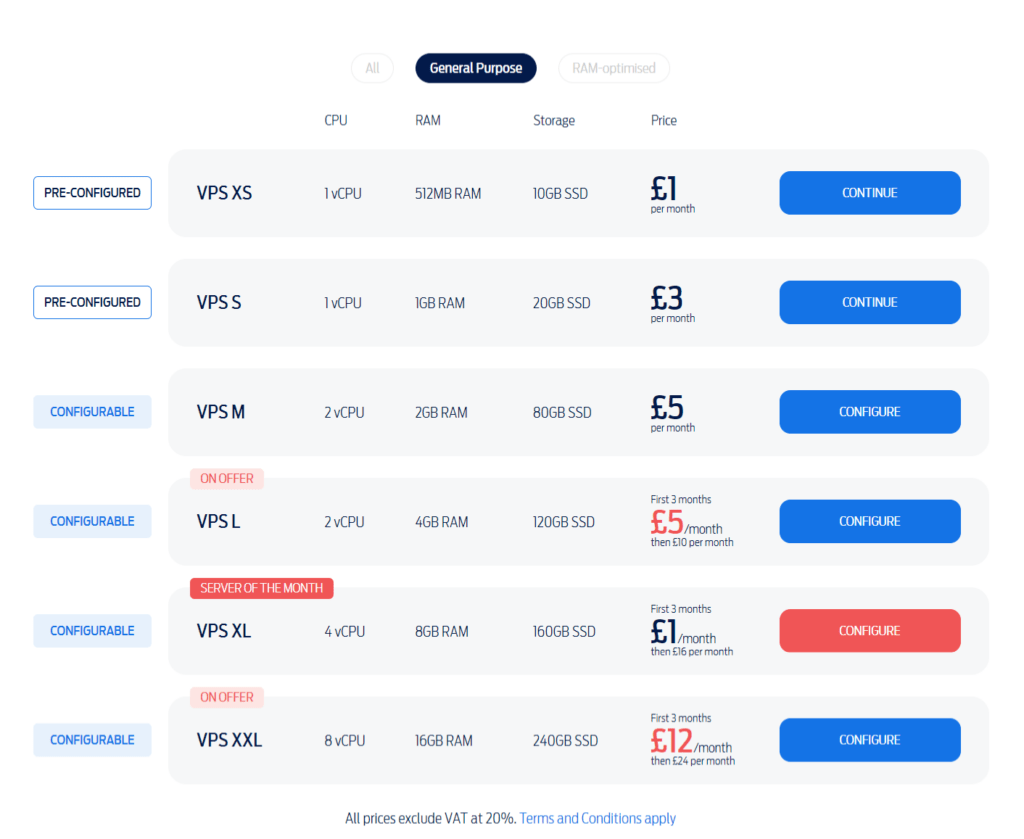
Note- If you choose a configurable plan, you will need to do these extra steps. However, if you’ve chosen a pre-configured plan, skip right through.
Step 1: Select between various different types of operating systems.
Step 2: Select between the control panel you want with your plan.
Step 3: Select between the data loss protection option for number of GBs you want to choose from.
Step 4: Select the number of additional IPs, you will require with your plan.
Step 5: Select the number of IPv6 addresses you will require further on.
Step 6: Finally, check the pricing of the curated plan and click on “continue to checkout”.

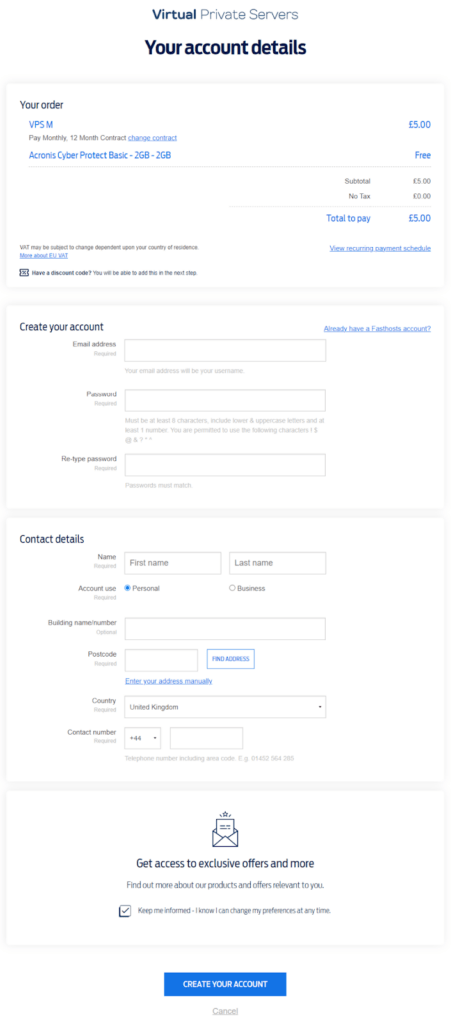
Follow us on the next section where we have covered for you, how to order Cloud Servers from Fasthosts.
Also Read: Fasthost Nameservers.
How to Order Cloud Servers in Fasthosts?
Want to order cloud server for your organisation or personal website which have high volume of traffic? We bring to you some great cloud server plan from Fasthosts and will help you in ordering these right now.
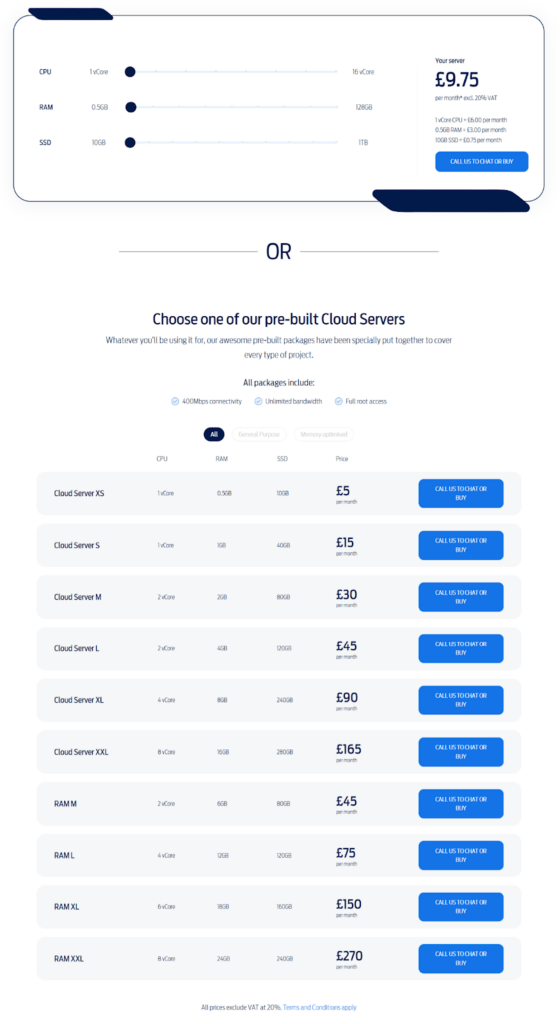
Follow these steps right away:
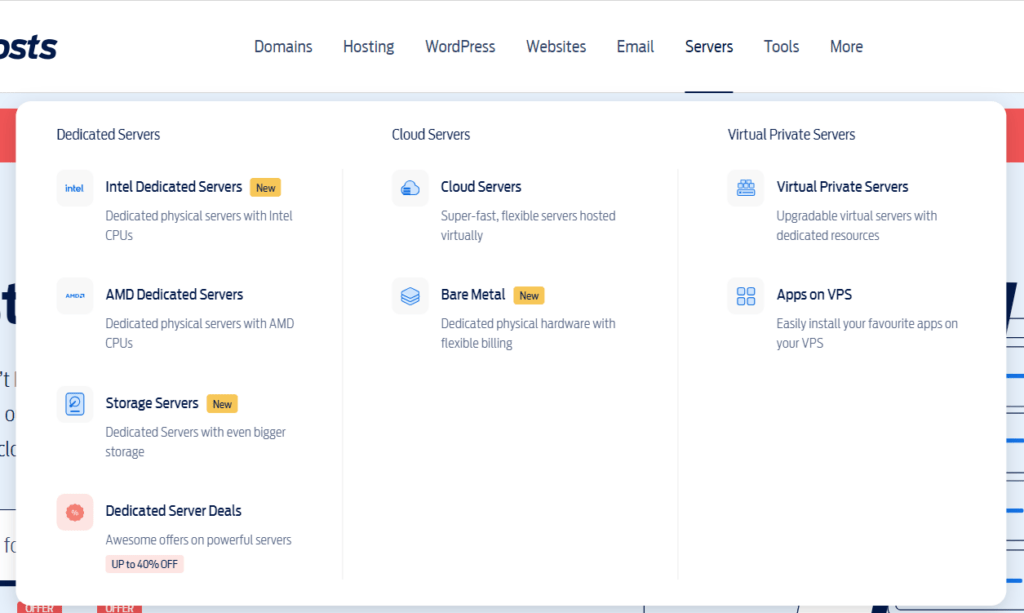
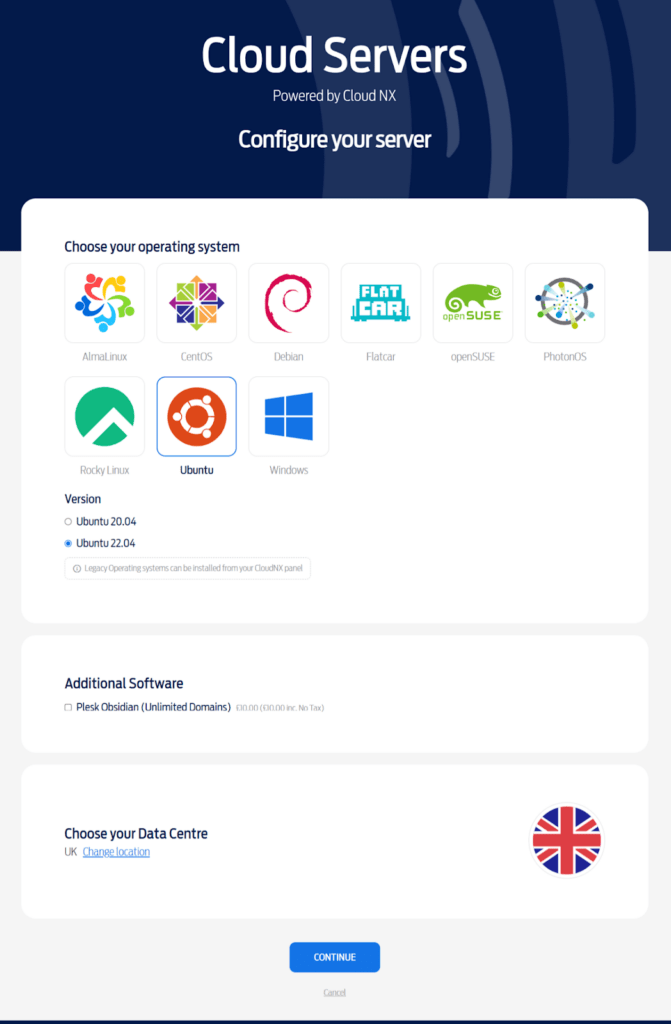
NOTE- We have properly submitted to you, all the ordering process in great detail but you should and always consider that purchasing process can change but the steps can be similar and resonate in some format and one must consider we are true to submit the process absolutely correct, up to our latest knowledge.
We couldn’t be more happier that now you know about ordering all popular hostings from Fasthosts.
Now that you’ve purchased a hosting from Fasthosts, allow us to educate you further on
How much time does Fasthosts take to Activate your Order?
How much time does Fasthosts take to Activate my Order?
After doing several purchases from Fasthosts and asking the customer care, after contacting the live chat support we can staunchly state that your shared servers are activated in a minutes time and VPS and Dedicated server take about 48 to 72 hpurs for activation.
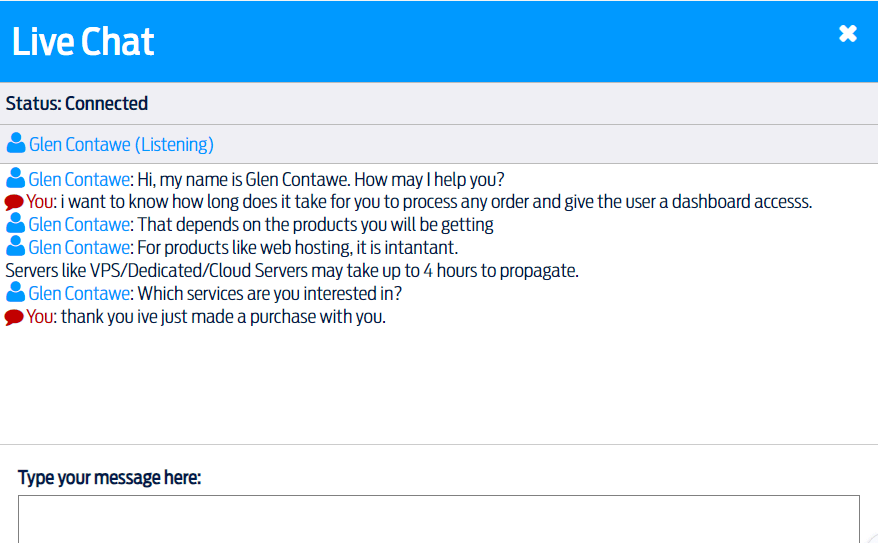
Completed with reading everything, great for us. Now let’s conclude this article, shall we?
Conclusion / Order hosting from Fasthosts
Had a good read, did you? We have told you about how to order from Fasthosts, the complete ordering process of various plans such as Web hosting, VPS hosting, and Cloud hosting per say. Even have told for you about the basic downtime you can expect from a successful payment and finally activating your hosting account.
Comment below if we were able to assist you with your purchase and let us know if there is anything else you would like us to cover.
As always, Get hosting. 👍