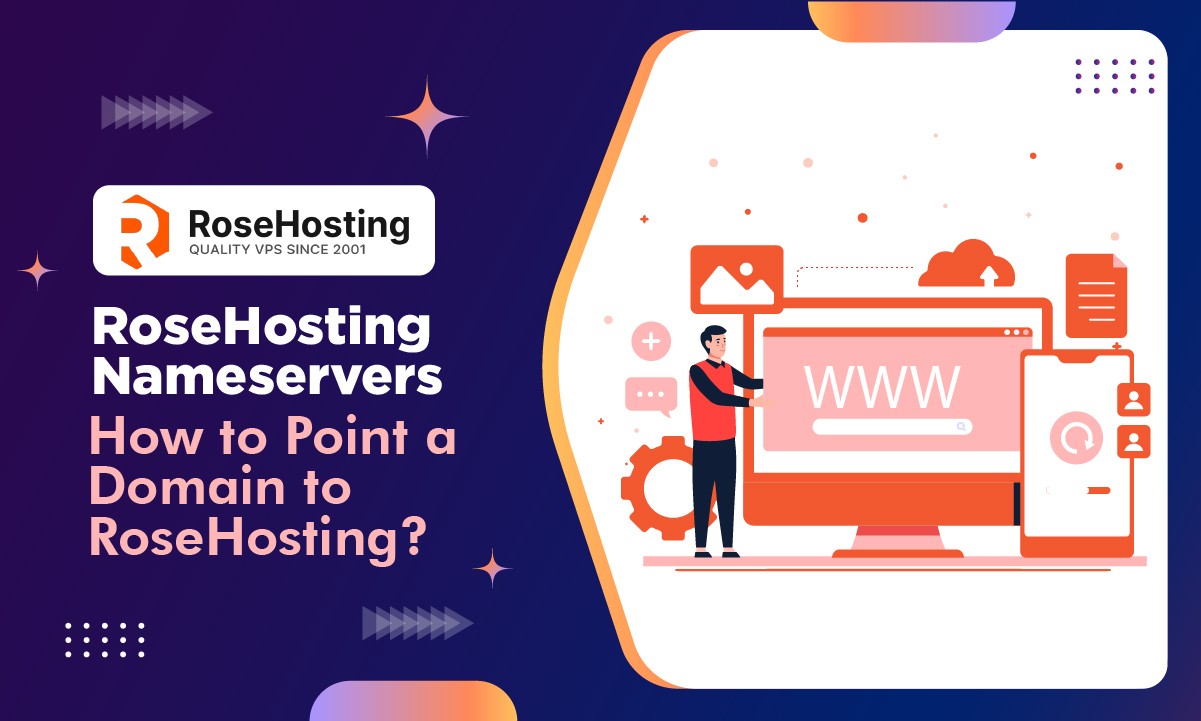Getting your hosting services to RoseHosting but don’t know how to make necessary configuration related to RoseHosting nameservers? Or don’t know who to approach when troubled by the grave issues involved in configuring Rosehositng nameservers?
Stop scratching your head on such issues and scroll forward to read how smartly you;ll be able to not only find the RoseHosting nameservers but also point the RoseHosting nameservers to your existing domain to let your customer access you without any network glitch.
We will also be mentioning about a FABULOUS and FREE Whois checker tool provided by none other than GoogieHost, enabling you to check the updated nameservers for smooth functioning of your website.
So without keeping you on hold, let’s move forward with the creamy information about RoseHosting Nameservers.
RoseHosting NamerServers
dns1.rosehosting.com
dns2.rosehosting.com
How to find RoseHosting NameServers?
To find the nameservers for RoseHosting, you need to follow these stepwise instructions provided as under:
How do I point to the RoseHosting NameServers in my domain?
Pointing the nameservers of the new web hosting providers to your existing domain name is very important as it allows your clients to access your website using your domain name. Without proper nameserver configuration, your website would not be accessible by its domain name, making it harder for your clients to reach your website and adversely impacting your online presence.
With the importance of pointing nameservers to existing domains being discussed, let’s see the step by step process of pointing the RoseHosting nameservers to your domain name:
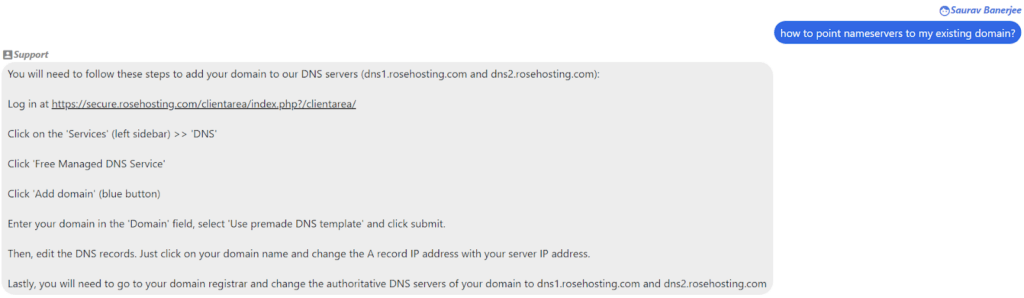
Basically, by doing so, you are simply replacing the previous hosting provider nameservers with the nameservers of your new hosting provider.
How do I check and verify my updated NameServers?
Checking the updated nameservers is crucial for maintaining the accessibility of your websites among your clients. So to check your updated nameservers of your domain you need to use a third party application software called GoogieHost whois checker tool, which is available for absolutely no charge and is very easy to use as well.
Simply Go to GoogieHost Whois checker tool > and type in your domain name in the box > Click Get Whois Data tab to initiate the verification process.
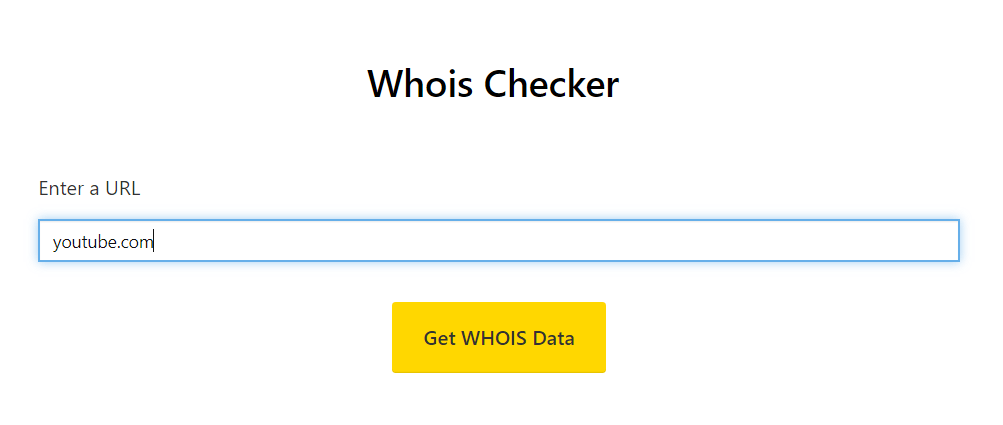
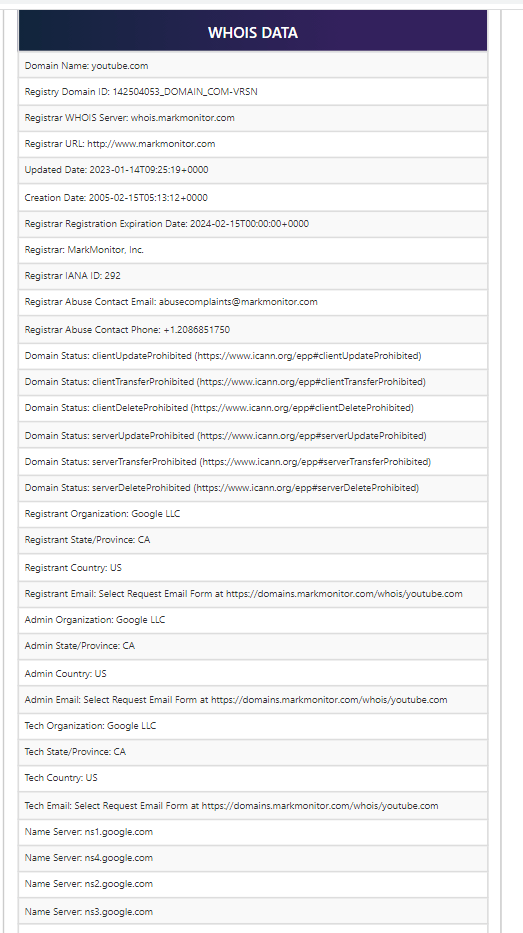
Using GoogieHost’s whois checker tool, you can easily, with no complex configuration, verify the status of your updated nameservers in your domain. In case of any issue feel free to contact the support team of googiehost by mailing at [email protected]
How to contact RoseHosting Support if my NameServers Are not working?
If you are unable to find the nameserver information through the website or your account dashboard, it is better to reach out to RoseHosting’s customer service directly via live chat and ticket support system. They will be ab;e to provide you with the accurate nameservers details specific to your web hosting account.
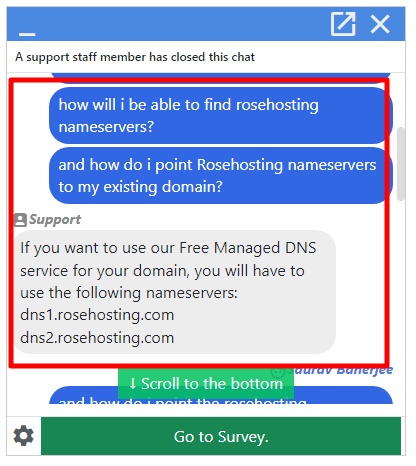
On encountering difficulties in finding the nameservers in your RoseHosting account, we would recommend you to reach out to the RoseHosting support services for further assistance. They will provide you with accurate and specific instructions structured to your hosting account.
The RoseHosting support provides customer care services via
Conclusion – RoseHosting NameServers
So through this article you might have understood the manner to fix the nameserver issues that crop up in your when ordering hosting services from RoseHosting.
On reading this article you can easily not only find the RoseHosting nameservers in your dashboard but also point the nameservers to your existing domain name enabling your clients to successfully reach your website.
If you find our page interesting and informative, please post your valuable comments to make us motivated to come up with more such articles.