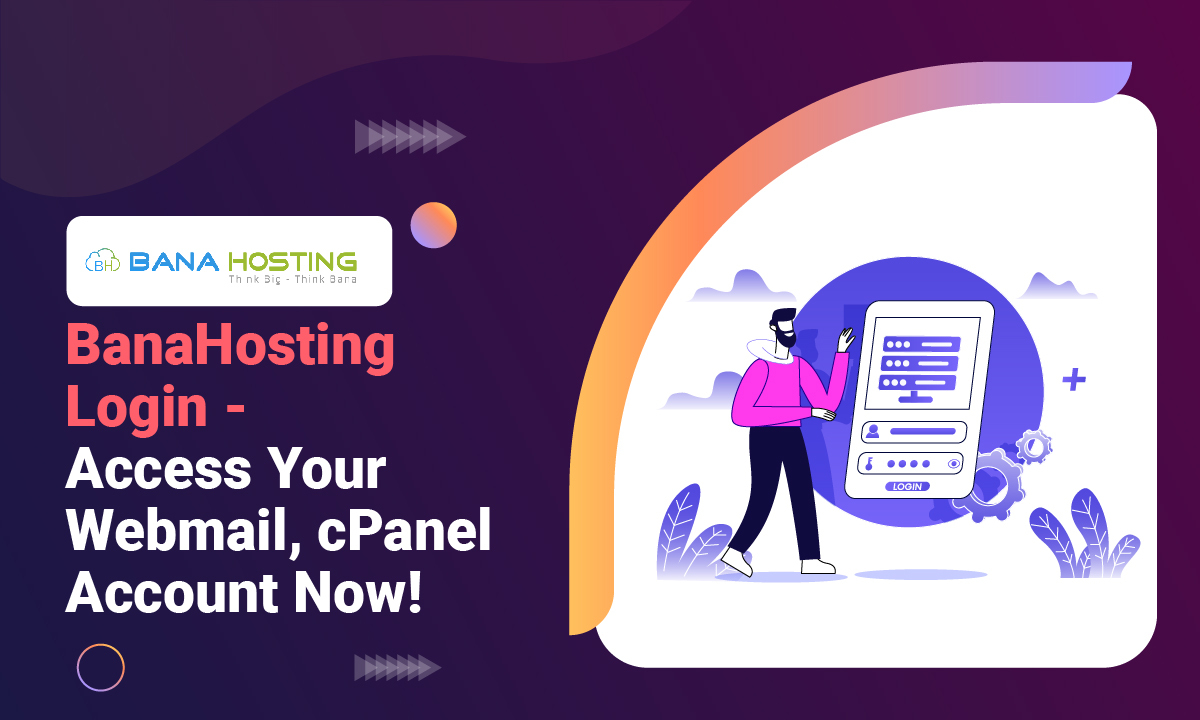BanaHosting Login is everything your website needs, from startup to success. A platform designed to guarantee reliability, security, and smooth operation,
It is the platform you need to get started with your hosting experience. Here are a few tutorials to get you started with your domain login and setups:
How To Install OpCache DirectAdmin?
To Install OpCache in directadmin login to SSH:
Step 1: Enter the main home page of BanaHosting login.
Step 2: Log in to SSH
Step 3: Use the following code:
cd /usr/local/directadmin/custombuild
./build update
./build set opcache yes
./build opcacheStep 4: For further help, contact the BanaHosting Login support team.
If Also you want to know How To Access Client Area in BlueAngelHost Login
How To Register A Domain Name?
To register your domain, follow the steps below:
Step 1: Log in to your Client Area.
Step 2: Pick and configure your hosting plan with the options shown on the screen.
Step 3: A page will come up where you need to tick on the option for Register a Domain in the Choose your Domain name box.
Step 4: Choose a URL from the drop-down menu and click Search to check your domain name’s availability.
Step 5: If the domain name is available, click the button for Add to Cart.
Step 6: Your domain will be registered after payment, and you can access your Client Area.
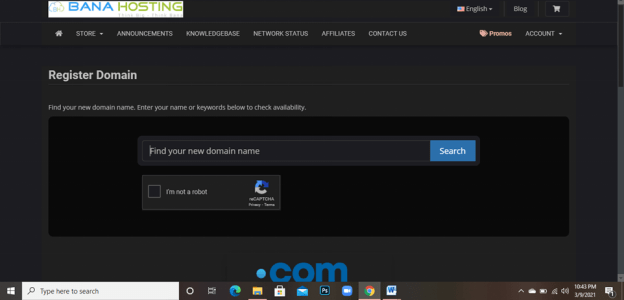
How To Redirect HTTP To HTTPS Automatically In Bana Hosting?
Step 1: Confirm that you have a secure certificate on your website.
Step 2: You have the option to automatically redirect visitors to the secured HTTPS version of your website for protection.
Step 3: You need to know the information on all kinds of accounts, like: As linux-based accounts using .htaccess files to handle redirection.
Step 4: The control panel file manager can create a htaccess file.
Step 5: Use the given code to automatically redirect visitors to the HTTPS version in your htaccess file:
RewriteEngine On
RewriteCond %{HTTPS} off
RewriteRule ^(.*)$ https://%{HTTP_HOST}%{REQUEST_URI} [L,R=301]Step 6: Make sure to not duplicate RewriteEngine On and lines starting RewriteCond and RewriteRule follow the already-existing RewriteEngine On.
If Also you want to know How To Shinjiru Login With DDoS Protection, cPanel?
How To Login in cPanel/WHM?
BanaHosting Login Follow the steps to login to your cPanel:
Step 1: To log in via your browser address bar, get started by opening your browser such as Firefox, Chrome or Explorer etc.
Step 2: Go to your address bar and type the following https: // domain name / cPanel. Make sure you use your domain name instead of the Domain Name.
Step 3: Hit Enter and you will be directed to your cpanel log in page.
Step 4: Type your username and password from the text above and press Log in
You will be logged in to your cpanel account.
How To Disable SSH Login For The Root User?
To disable root SSH, follow the following:
Step 1: Enter the home page of Bana Hosting
Step 2: Log in to SSH
Step 3: Start editing /etc/ssh/sshd_config with your favorite text editor
Step 4: Ensure you are logged in the box with another shell before restarting sshd to avoid locking yourself out of the server.
Do you want more information about the Hostmayo Login: cPanel, WHM And Webmail site
How to Install Fantastico on cPanel/WHM?
To install Fantastico on cpanel, follow the following steps.
Step 1: You will not need to download files to install Fantastico. Use SSH to your server and enter the following commands:
cd /usr/local/cpanel/whostmgr/docroot/cgi
wget -N http://files.betaservant.com/files/free/fantastico_whm_admin.tgz
tar -xzpf fantastico_whm_admin.tgz
rm -rf fantastico_whm_admin.tgz
Step 2: Copy and paste the above.
Step 3: Then go to your WHM.
Step 4: Add Ons i.e. Plugins on V11.x or higher
Step 5: Scroll down on the left menu and Click on Fantastico De Luxe WHM Admin.
Step 6: After that, get a Source Guardian error when you go to Fantastico for the first time and run the following command.
chmod -R 0755 /usr/local/cpanel/3rdparty/etc/ixed
Step 7: As soon as the installation process is complete, click on Settings.
Step 8: Go through the settings. Some settings marked with an * mark are more important than the other settings for the functioning of Fantastico installations.
Step 9: Check the following settings:
- Language
- Email notifications
- Path to netPBM
- Select Fantastico licensing and files server
Step 10: The most important setting is the PHPsuexec. Changing this value will not install or de-install phpsuexec for you. It will only tell Fantastico that you have phpsuexec installed or not installed on your server.
How To Install ConfigServer ModSecurity Control (CMC):
To install ConfigServer ModSecurity Control (cmc) follow the following steps:
Step 1: Access your server via SSH as root user
Step 2: Download ConfigServer ModSecurity and extract the file: http://www.configserver.com/free/cmc.tgz
Step 3: Enter directory and start the installation, with the command: # cd cmc/ and # sh install.sh
Step 4: You will find the installation process completed.
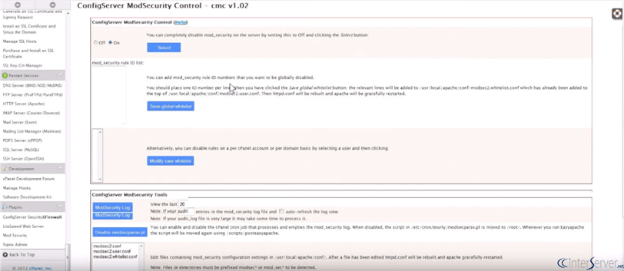
Conclusion:
BanaHosting Login provides the best offers and tools making it easier for any developer, business, or individual to utilize cloud computing resources. Ranging from freelancers to professional developers,
It is a platform anyone can use and design to build their business to grow at a much higher level.