Chemicloud users normally come across various issues such as How to find a chemicloud nameserver? How to point to the chemicloud nameserver in your domain? How to track your updated nameserver? How to contact tech support teams in times of issues and troubles? and many more.
In this article, we’ll be cohesively providing you answers to the issues that you’ve been trying to sort out for a long time. So without any further delays, let’s dig in.😊
How to find a Chemicloud NameServers?
In order to find chemicloud nameservers, you can follow the relevant steps given below.
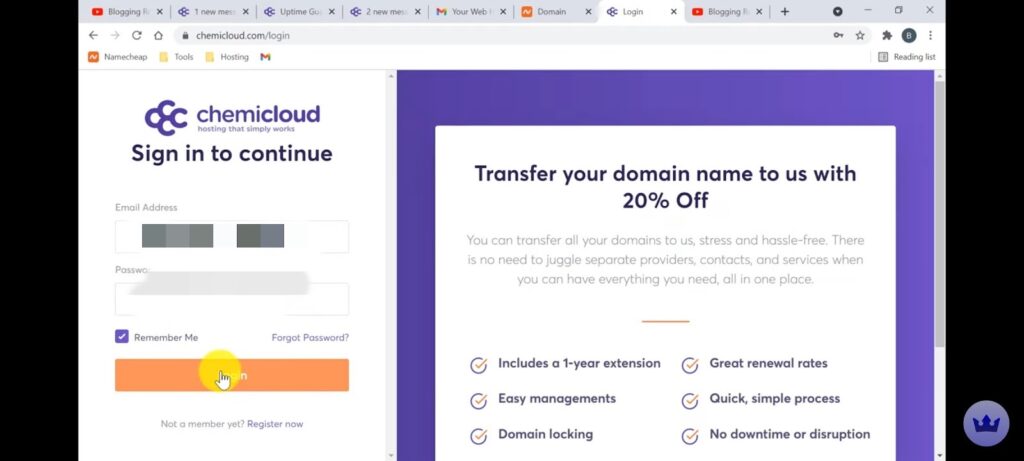
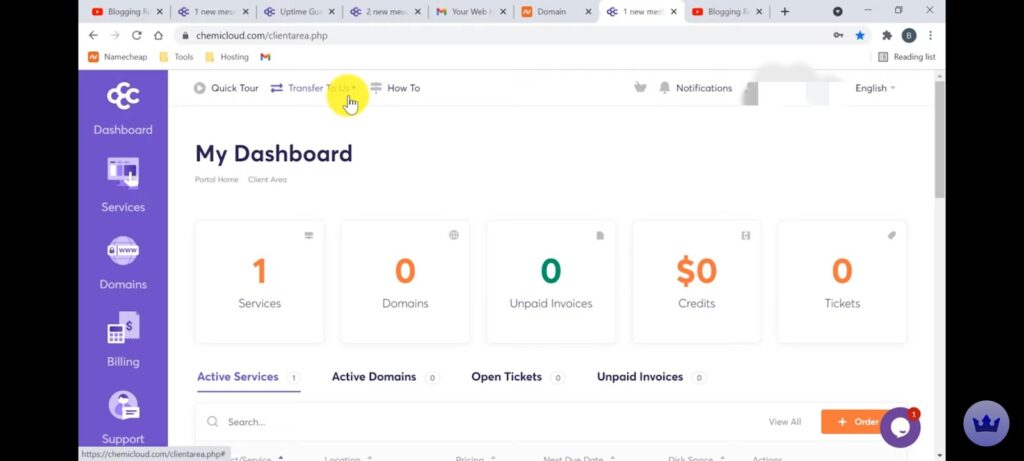
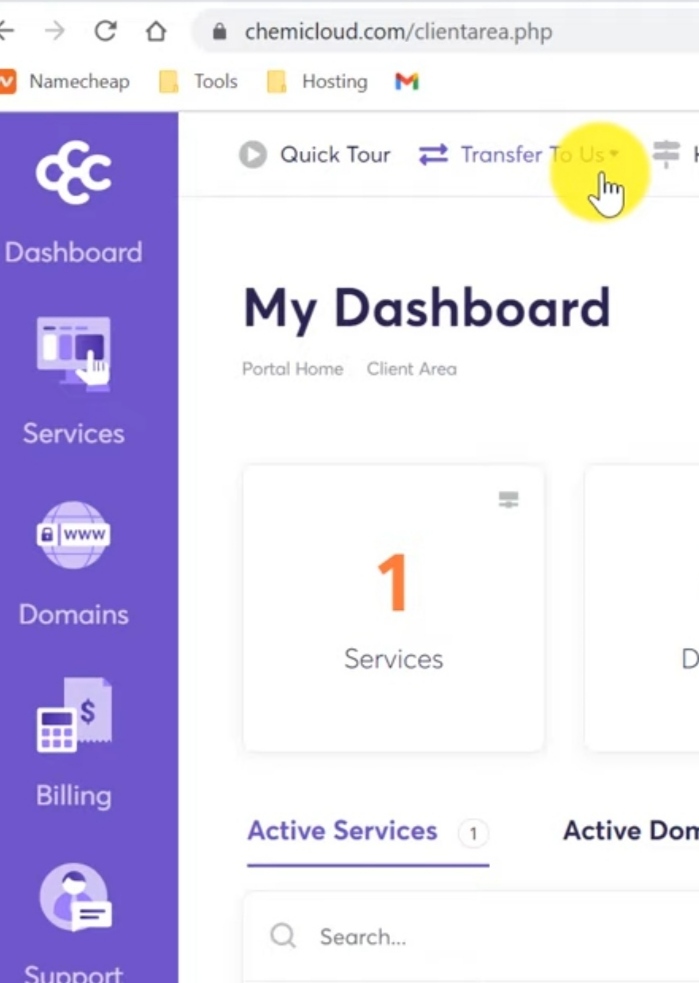
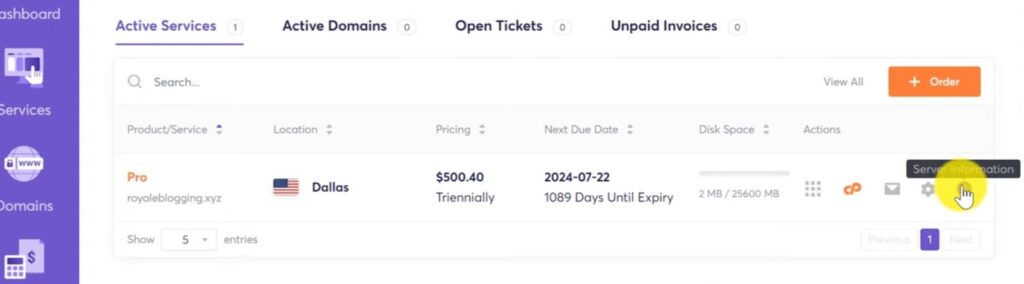
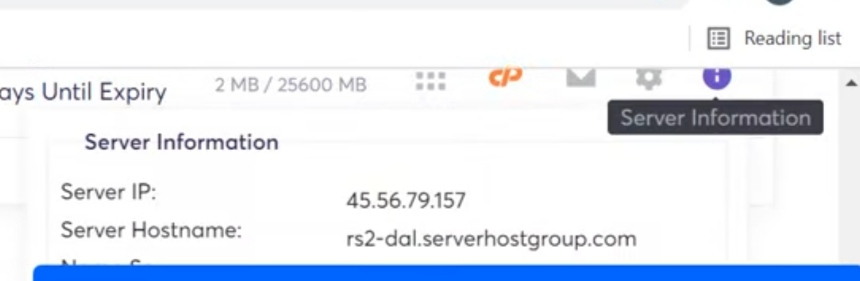

Now, as you will be able to locate the nameservers in chemicloud, the next step that everyone gets concerned with is, how to point the chemicloud nameserver in the domain.
Therefore, following the further steps might mitigate your problem.
How to Point Chemicloud NameServer in Your Domain?
Here are lucid and simple steps to point to chemicloud nameservers in your domain.
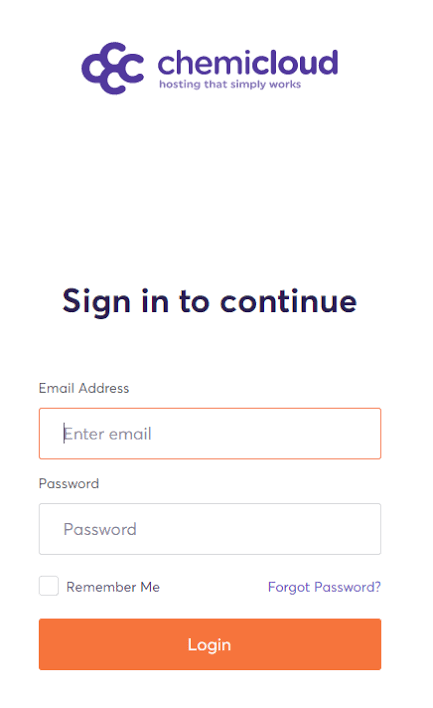
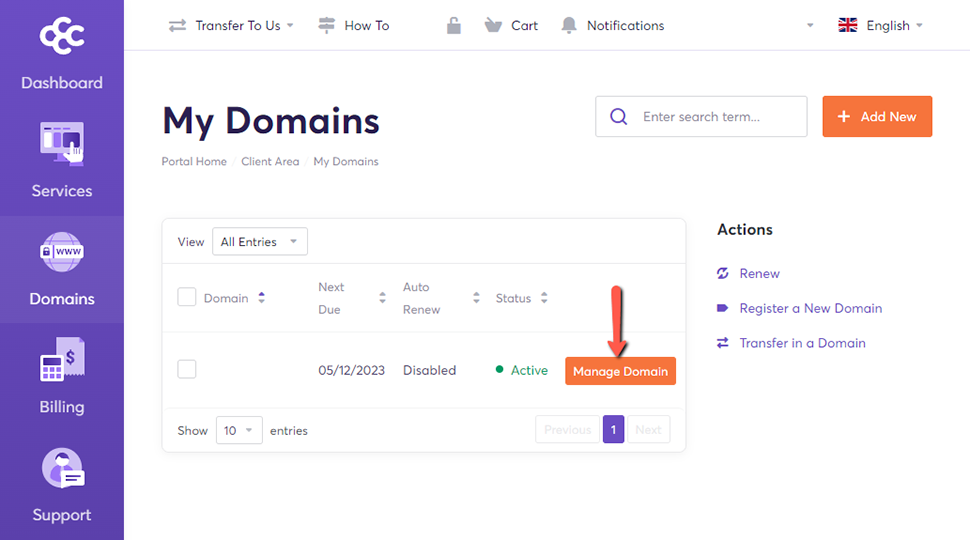
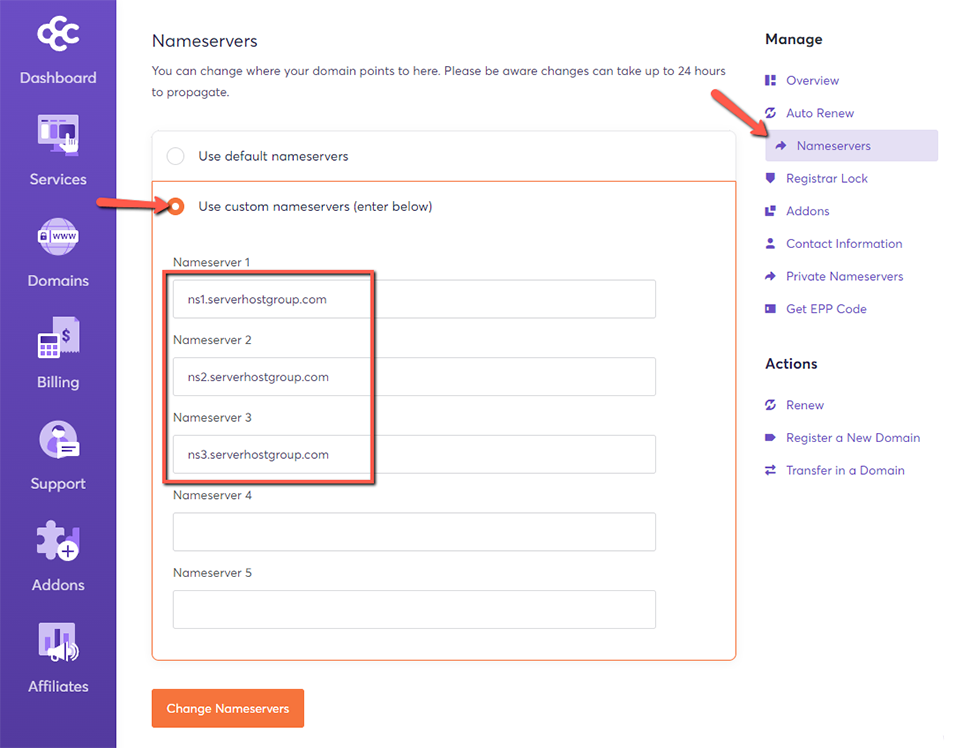
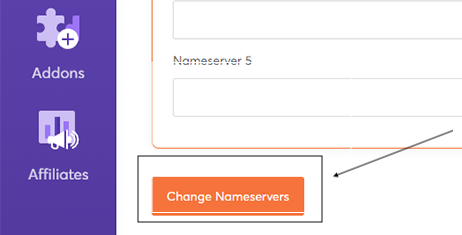
After locating and updating the nameserver, it is also required to track the same to ensure confirmation.
In order to do so, you need to go through the concern and its related solution given under.
How to Track Your Updated NameServer?
After switching to a new hosting provider it is crucial to verify the updated nameserver. The easiest way to track name server status is by using a user friendly tool, WHOIS LOOKUP TOOL.
Here are the following steps to follow in order to check the status of the updated nameserver.
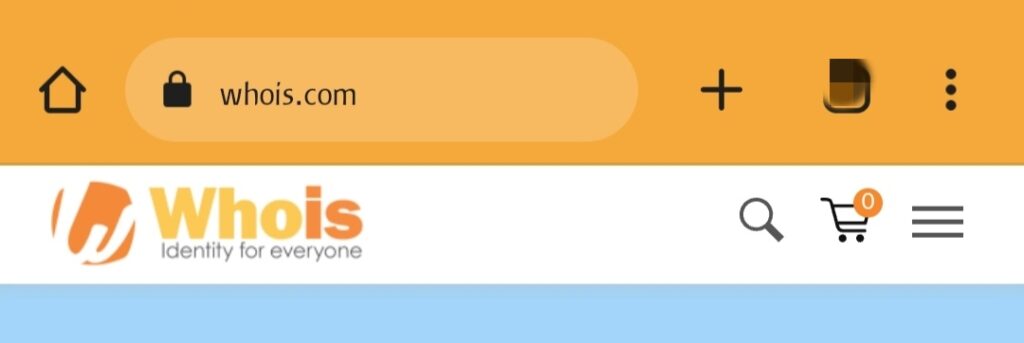
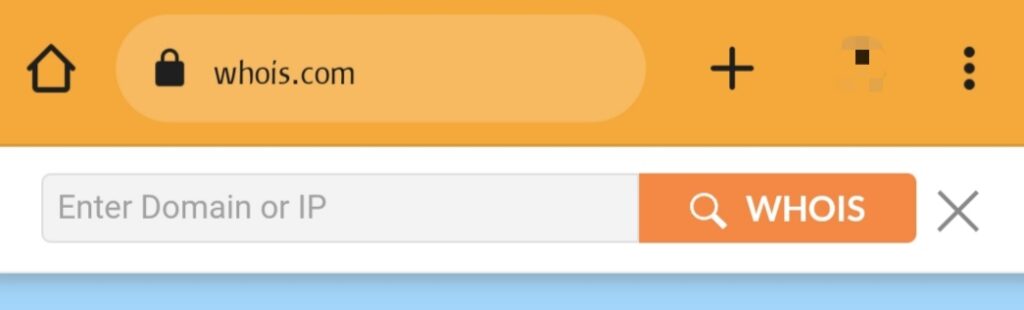
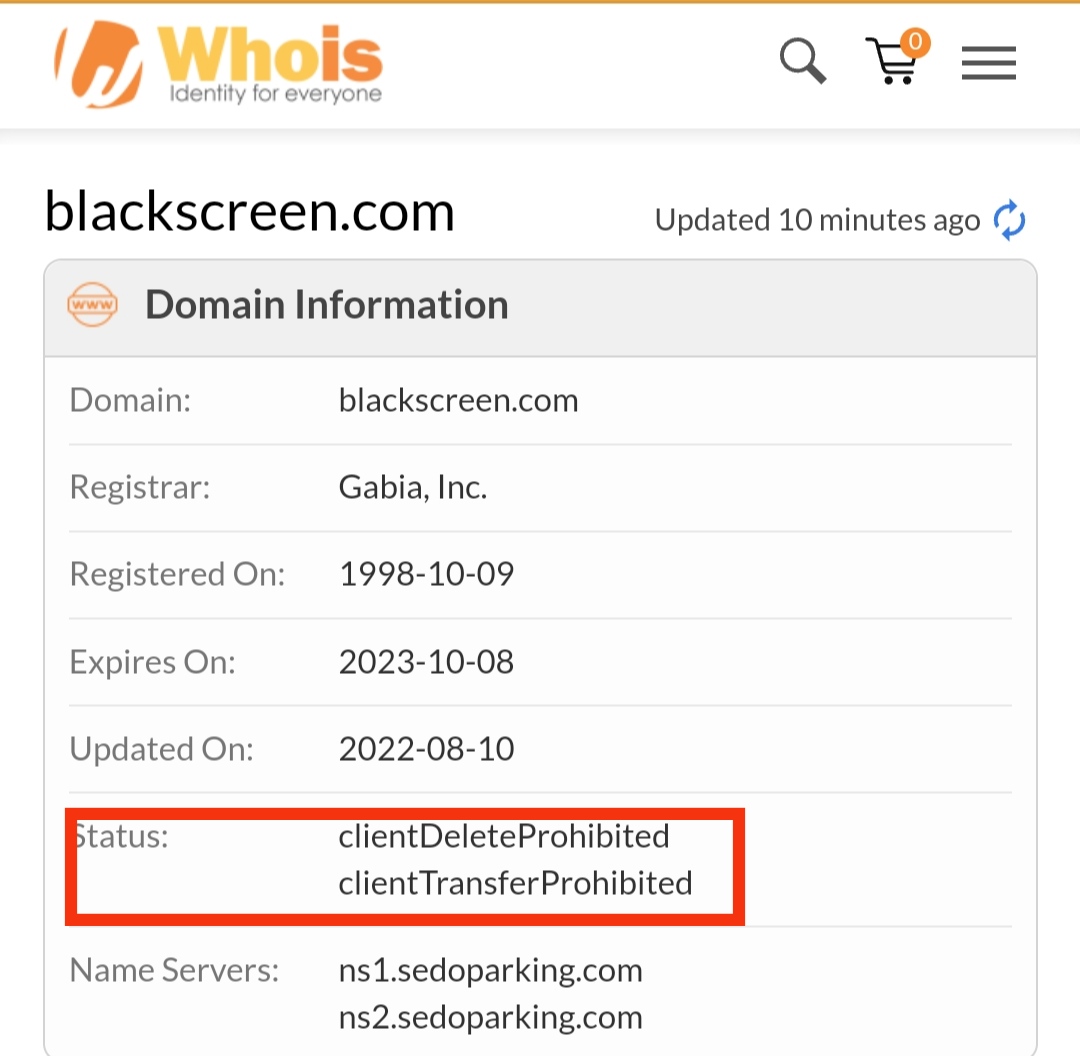
Due to some hard functionality and lack of technical knowhow, users might suffer troubles during essential configurations, therefore, reading the steps provided below will help the user know how to contact the tech support for further details.
How to Contact Tech Support Teams in Times of Issues and Troubles?
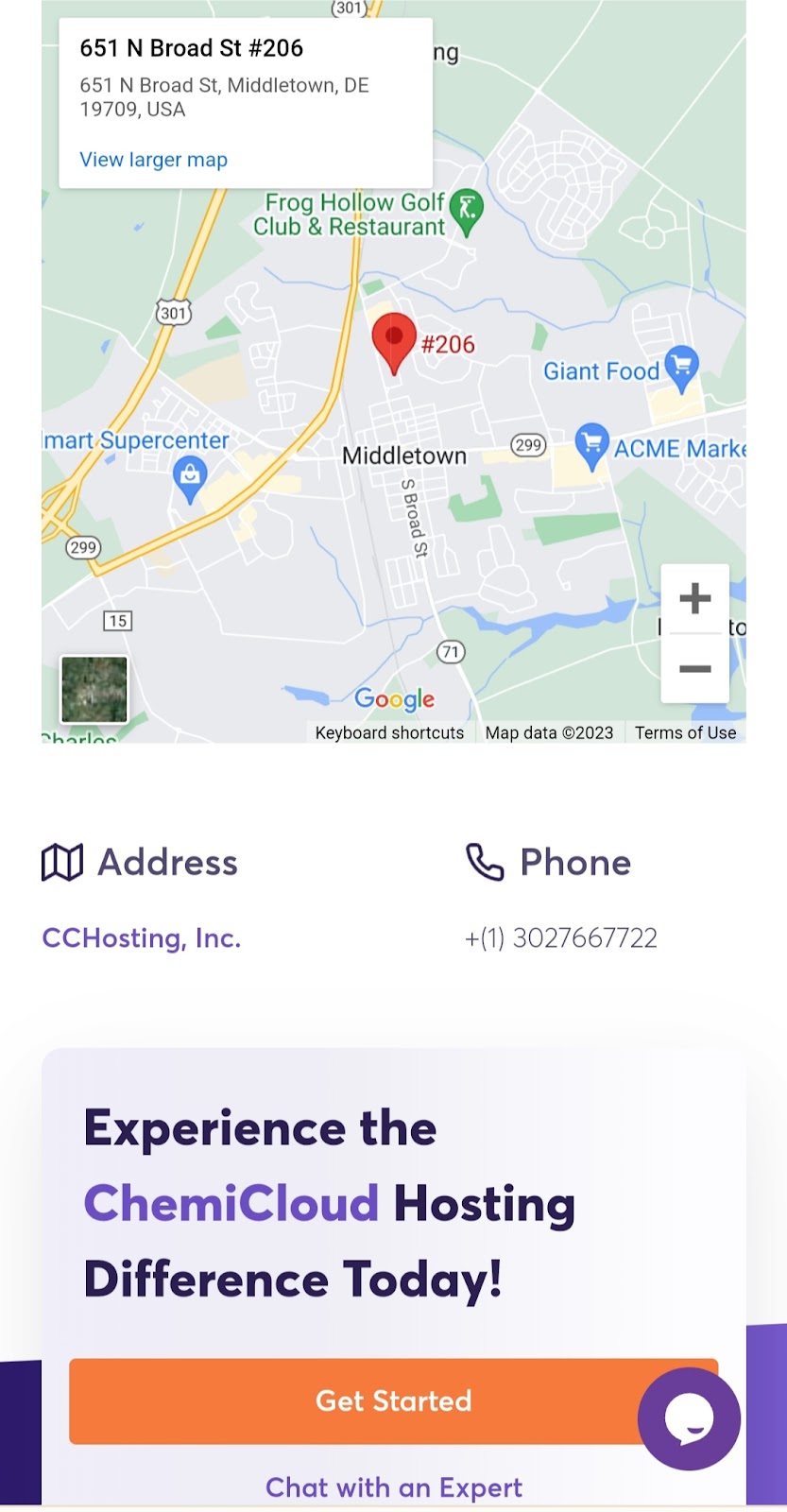
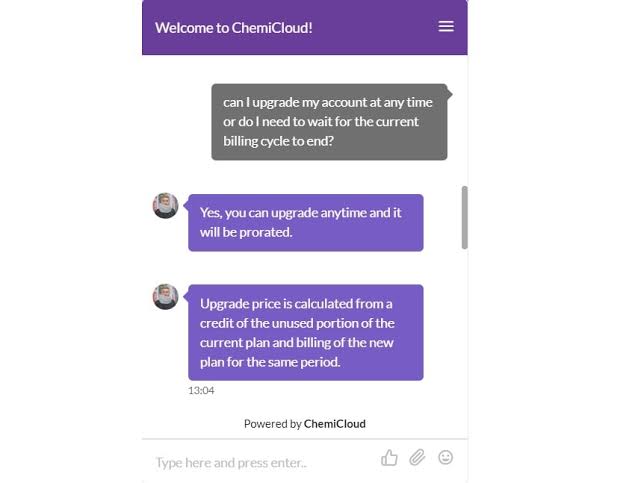
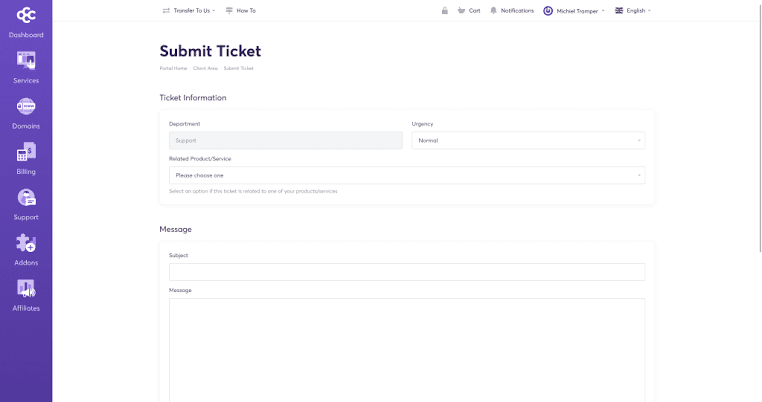
For greater assistance, You can even manage resolutions to your relevant issues using video tutorials, knowledge based queries and more.
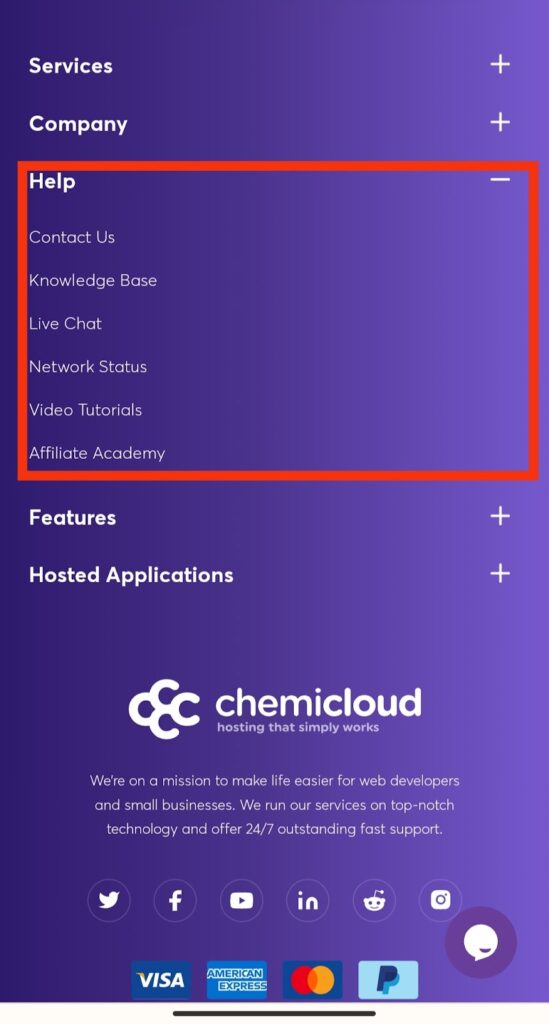
Conclusion – Chemicloud NameServers
Through this article you’ve sufficiently been able to learn the technical know-how involved in solving dynamic issues related to chemicloud nameserver.
Adequately setting up nameserver records guarantees that your website will be running with utmost efficiency without any technical glitches. This further ensures negligible downtimes when you switch web hosting providers.
We highly recommend your precious comments and well be obliged further to implement the same.😊


