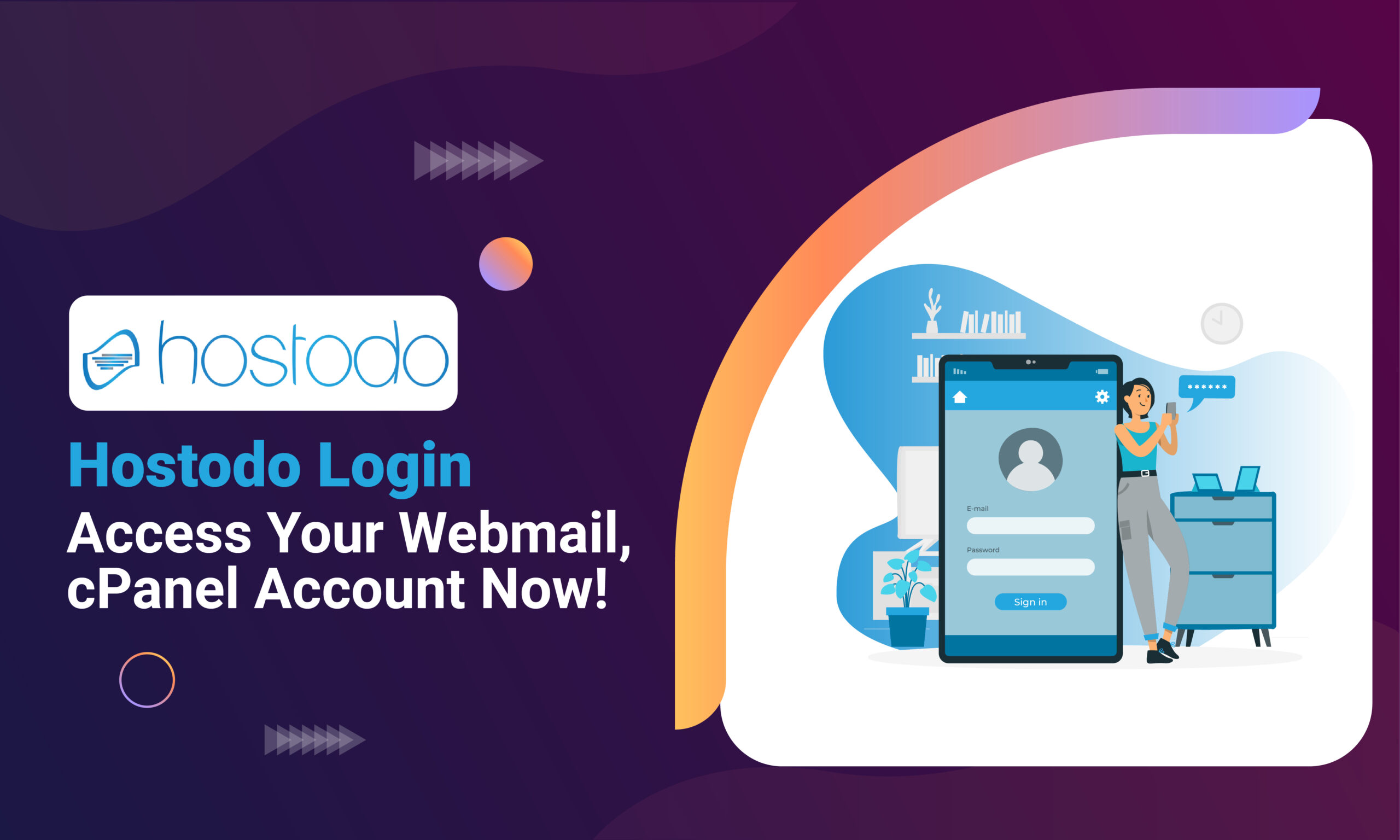Hostodo isn’t your average hosting provider. It is a place for you to feel safe and secured with all your web hosting dreams fulfilled while you’re here with us on your hosting journey.
With features and options provided to you from the start till the end, Hostodo has always aimed for tougher competition in the hosting market. Here is a guide for beginners to get acquainted with Hostodo login:
How Do I Reset My Root Password?
To reset your root password, follow the following:
Step 1: Enter the VPS management panel. You can use the given link to do so: https://vpscp.hostodo.com/login.php
Step 2: Use the credentials of your VPS given to you via email.
Step 3: From the many options, select the VPS you want to make changes on.
Step 4: Then select Root/Admin Password.
Step 5: Press the Change button.
Read:- Hawkhost Login Client Area, Reset cPanel, Affiliate
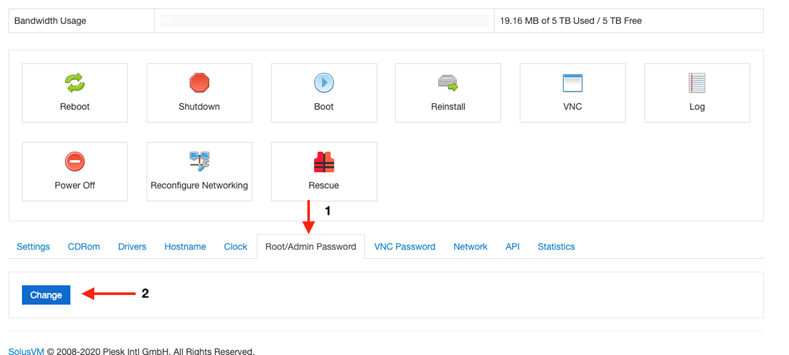
Step 6: After the confirmation for your password change text, your new password will be generated and shown to you.
How To Reset Your MySQL Admin Password in Hostodo login?
To reset your MySQL Admin Password in Hostodo login, follow the following steps:
Step 1: Start by logging in as a root user.
Step 2: Use the following code to stop MySQL: /etc/init.d/mysql stop. You can also use this as an alternative: kill all MySQL
Step 3: The next step is to create a MySQL password sql script. For that use the following: vim /root/mysql.reset.sql
Step 4: Add the following code to the process:
UPDATE mysql.user SET Password=PASSWORD(‘YOUR-NEW-MYSQL-PASSWORD) WHERE User=’root‘;
FLUSH PRIVILEGES;
Step 5: After that is done, Save and close the file.
Step 6: For the new MySQL root password, set the following: mysqld_safe –init-file=/root/mysql.reset.sql &
Step 7: The output of the code should be:
nohup: ignoring input and redirecting stderr to stdout
Starting mysqld daemon with databases from /var/lib/MySQL
mysqld_safe[20970]: Started
Step 8: Finally, stop and restart MySQL with the following:
killall mysqld
/etc/init.d/mysql start
How To Find User Memory Usage in Linux?
To find out the user memory usage in Linux, follow the short tutorial:
Step 1: To know what program or device is using the most memory, use the given:
| for USER in $(ps haux | awk ‘{print $1}’ | sort -u); do ps haux | awk -v user=$USER ‘$1 ~ user { sum += $4} END { print user, sum; }’ ; done |
Step 2: To know what program or device is using the most memory in percentage, follow the given:
| TOTAL=$(free | awk ‘/Mem:/ { print $2 }’); for USER in $(ps haux | awk ‘{print $1}’ | sort -u); do ps hux -U $USER | awk -v user=$USER -v total=$TOTAL ‘{ sum += $6 } END { printf “%s %.2f\n”, user, sum / total * 100; }’; done |
Step 3: Install and use smem, if your device/system supports the function:
| smem -uUser Count Swap USS PSS RSSgdm 1 0 308 323 820nobody 1 0 912 932 2240root 76 0 969016 1010829 1347768 |
or
| smem -u -t -kUser Count Swap USS PSS RSSgdm 1 0 308.0K 323.0K 820.0Knobody 1 0 892.0K 912.0K 2.2Mroot 76 0 937.6M 978.5M 1.3Gameskaas 46 0 1.2G 1.2G 1.5G |
How to Hostodo Login Affiliates Program?
To log in to Hostodo Affiliates, use this link https://hostodo.com/portal/affiliates.php to open the login page. Input your login username and password and hit the Login button.
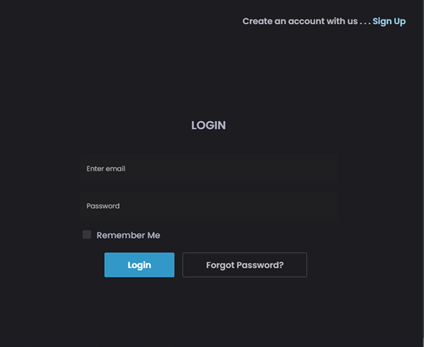
What is the Site.pro Website Builder in Hostodo?
The Sitte.pro is a feature that Hostodo holds proudly for website building. It is the easiest way to get started building your website, with unconditional help from the Hostodo login Support team.
With a very simple and free functionality, it is quite ideal for development and requires no special knowledge or big-time investments.
To get started, select a template, customize your designs and texts and simply publish after you’re done.
There are thousands of different template designs to choose from, ranging from simple to grand features.
How To Get Started With cPanel In Hostodo?
To get started with the cPanel in Hostodo, follow the following tutorial:
Step 1: Purchase a plan and receive your login details and DNS information.
Step 2: Register Your domain.
Step 3: Then Point the Domain DNS to the Hostodo server i.e. change nameservers.
Step 4: Log in to the cPanel and check out the various tools and changes you can use like MySQL, email accounts, Files etc. for detailed information use this link https://hostodo.com/portal/knowledgebase.php
Step 5: Upload files to the website you created with uploading software like FTP software, Microsoft Frontpage and cPanel File Manager.
How To Register in Hostodo?
To register in Hostodo, follow the following steps:
Step 1: Go to your browser address bar and type the given: https://hostodo.com/portal/register.php
Step 2: It will direct you to a portal where a signup page pops up. Complete all the sign-in requirements.
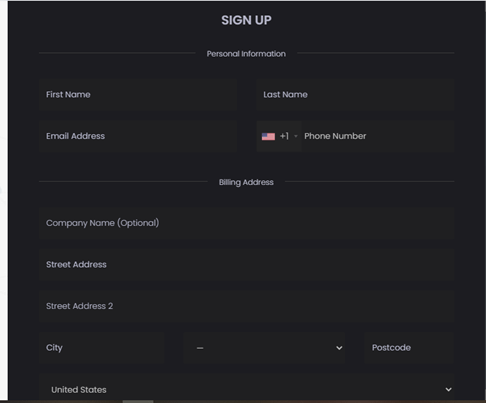
Step 3: After you are done, tick on I am not robot security check and click on Register.
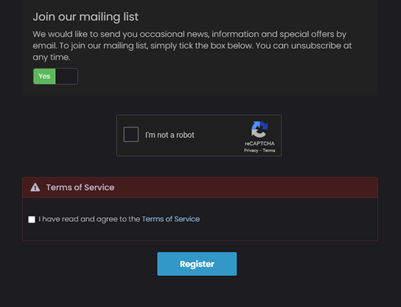
Conclusion
Ideal for your WordPress-based company site, Hostodo login is one of the most renowned hostings in the world.
From beginners to developers, anybody can use this site easily and fall in love with its extensive features. It brings you a mixture of great professionalism and availability.