This guide is all about ResellerClub, the web hosting service provider through which a client can register a domain, create nameservers, and websites, host a website through various plans, and many more.
By using the ResellerClub Nameservers to create your website, you also get a chance to secure your website by getting an SSL Certificate.
Many offers and sales are being conducted by ResellerClub. So, check out the WebSite of ResellerClub to know more about the offers.
What are Resellerclub Nameservers?
ResellerClub Nameservers are those nameservers created by default. When a customer registers a domain with ResellerClub, automatically the nameservers for that particular domain will be created.
How to Configure Custom Nameservers?
To configure the custom nameservers to have been created, check out the steps given below.
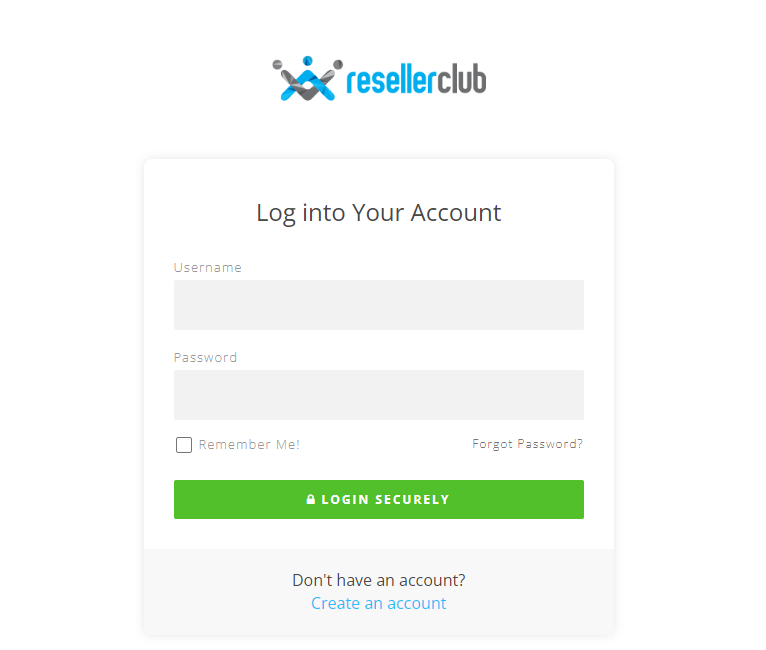
- From the menu section, click on Setting first followed by Branding Settings
- Choose the domain name
- Then click the Child Nameservers tab
- Add the custom nameserver and enter the hostname and the IP address in the boxes given
- If you want to modify a custom nameserver, you can make the changes by following the same steps
- Click on Submit button.
How to Change Your DNS or Nameservers in ResellerClub?
The following guide will let you know how to change ResellerClub Nameservers.
- Access your control panel of ResellerClub
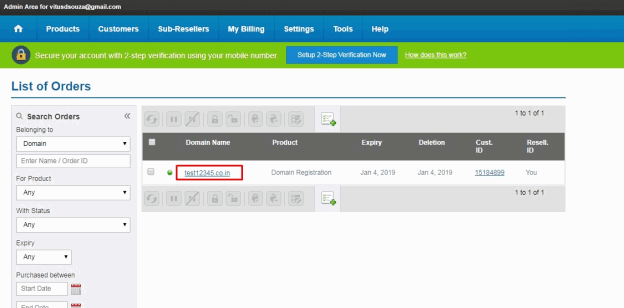
- Click on the Products Tab and select List All Orders from the drop-down menu
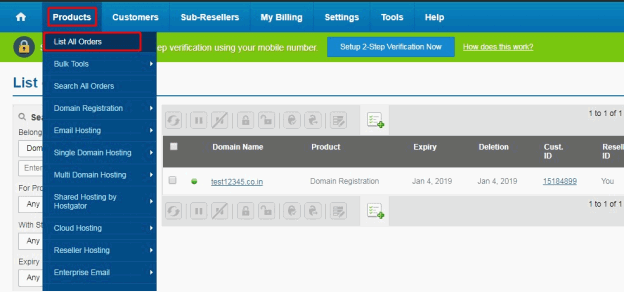
- Select the domain name for which you want to change the nameservers for
- Click on the Nameservers tab which can be seen under the Domain Registration
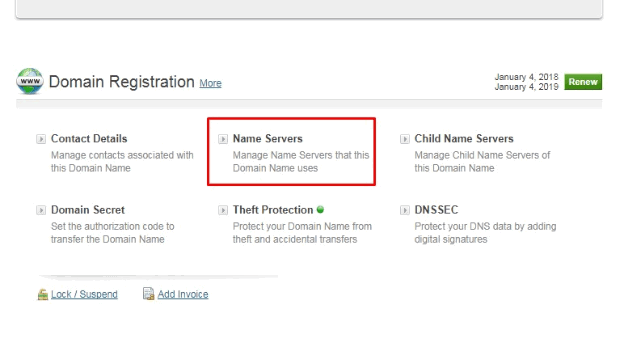
- Change the nameservers as required in the fields provided.
- Click on Update Nameservers.
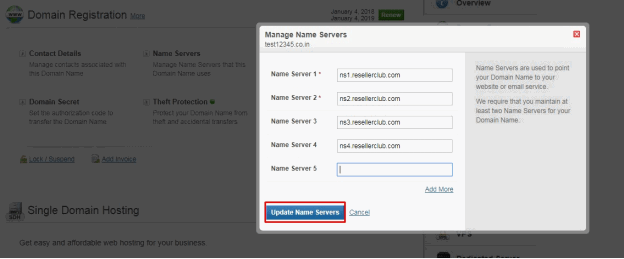
How To Setup up a Branded Nameservers in ResellerClub?
If you are a client of ResellerClub, for all the services you sell, they provide you with a set of Partially Branded ResellerClub Nameservers for free.
But if you want to create your own Branded Nameservers, that is also feasible. To create that, follow the steps given here.
- Visit the website and click login.
- Give the credential details and log in to your account of ResellerClub.
- Click on Settings from the Menu.
- Then click Branding Settings.
- Click on the Nameserver tab.
- Two options can be seen. One uses Partially-Branded Nameservers and the other Use Fully-Branded Nameservers.
- Read the details of both
- Click on the Branded Nameservers option. Select the second option and you must create an Address Record (A Record).
- The A Records must be pointed to the IP addresses of your partially branded nameservers. For extra information on this, you can check this Knowledgebase of ResellerClub.
- Moreover, Child Name should also be created for your domain which should also point to the same IP addresses
- After you finish creating both, select the check box and click on the Update button
How to Manage DNS Records For Domain | ResellerClub
You can effortlessly manage your DNS records by accessing your customer portal of ResellerClub.
- First, log in to the domain control panel
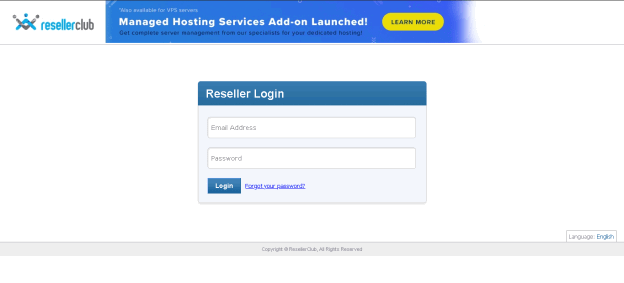
- Now select the Products tab and select List All Order from the drop-down menu
- Choose the domain name to modify or add the DNS record for that particular domain
- In the overview, check the nameservers that have already been set
- If the nameservers are partially branded then you can easily manage the DNS record
- Scroll down and at the end of the page, you can see the DNS Management tab. Click on the Manage DNS option
- Now you will be directed to the DNS Zone
- You can see a different type of record there. So choose the record you want and click on Add Entries
- Then add the Host Name, Destination for the IP address.
Note: Leave the Host Name field blank.
- TTL should be set depending on the TTL given by the hosting provider
- Click on Add Record
- Later, to modify your record you can click on the domain and select the option to modify or delete the record.
How to Create Private Nameservers in VPS packages?
To create Private Nameservers in the VPS package you will have to log into WHM as well. Here are the steps to follow.
- First login to the ResellerClub control panel
- Click on the Products tab and select List all orders and click on the Domain name
- Make sure you have created child nameservers, if not follow the steps mentioned above to create custom nameservers. You must create two child nameservers.
- Scroll down to see the VPS Linux KVM and click on Admins Details
- A new dialog box appears. Click on the URL
- Now you will be directed to the WHM login page. Enter the details and click on log in
- Scroll down and click on Exit to WHM
- Now you can see the WHM control panel
- Click on DNS functions and then choose Edit DNS Zone
- Now click on the Domain name and click on the Edit button
- Scroll down to see the Add New Entries and type the nameservers and click on Select against each nameserver to point to the correct IP address.
- Then click on the Save button
How to Use Cloudflare Nameservers in ResellerClub?
To use Cloudflare nameserver, you must create an account with Cloudflare first. Here are the complete steps for you to understand how you can create an account and use the Cloudflare Nameservers.
- Visit the website of CloudFlare and click on Sign Up
- Give the information asked and click on Create account
- Enter the domain in the field provided and click on Add Site
- Click on the Next button
- Then you choose the plan you want. If choosing a Free plan then click on it
- Click on Confirm plan
- Now scroll down to see the nameserver of your domain. Click on Continue
- Copy the first Cloudflare nameserver given against your domain
- Now you need to login into your ResellerClub account
- Click on Products and select List all orders
- Click on the domain name to change the nameservers
- Scroll down and under the Domain Registration and click on Nameservers
- Now remove all the nameservers given in the fields
- Enter the copied nameserver
- Again go back to the Cloudflare account and copy the second nameserver
- Paste the nameserver in the Reseller nameserver field
- Click on Update Nameservers
FAQs: ResellerClub Nameservers
How Do I Change Nameservers?
You can alter the nameservers of your domain by accessing your client portal. Find the domain section and click on the domain name.
Then click nameservers and change it to what is required. This is how to change the nameserver of a domain.
What happens if I delete a DNS record?
If there is no DNS then your domain cannot point to an IP address.
How do I check my DNS settings?
You need to go to the control panel on your device and select the network and internet options. Choose the network connections and find the Change Adapter setting options.
Select the connection and right-click on it. Click on properties and select IPv4 and again click on properties. You can see the DNS settings there.
Visit the website of ResellerClub Nameservers and find more details related to hosting plans and more.