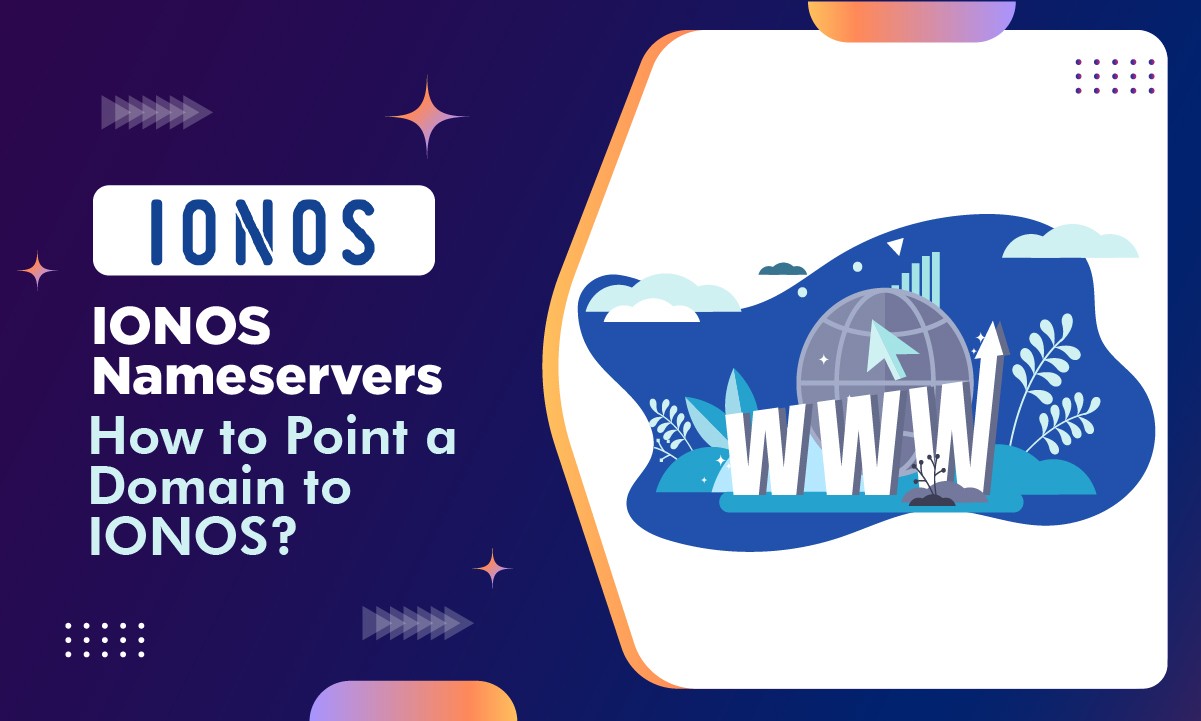After ordering hosting from IONOS, a user who wants to use an existing domain should configure the IONOS nameservers first and foremost. But due to less technical knowledge, a new user is unable to do so.
If you are one of those users looking for a way to configure the IONOS nameservers, then choosing to navigate to this page was a wise choice on your part. 👍
As you scroll down, you will find very user-friendly methods to track the status of your updated nameservers. Let’s continue the conversation. 👍
IONOS NamerServers
IONOS nameservers are a crucial component of your DNS. They play a vital role in translating user-friendly domain names into the corresponding IP’s that your clients’ servers can easily use to identify websites and network resources.
For users suitability, we have tabled IONOS Nameservers as follows:
ns1045.ui-dns.org
ns1045.ui-dns.de
ns1045.ui-dns.biz
ns1045.ui-dns.com
How to find IONOS NameServers?
To explain nameservers very simply, it converts human-friendly domain names into machine-friendly IP addresses. When switching hosting services from one provider to another, it’s crucial to configure nameservers to make it easier for your clients to find your website.
Therefore, you must follow the guidelines provided below in order to locate IONOS nameservers:
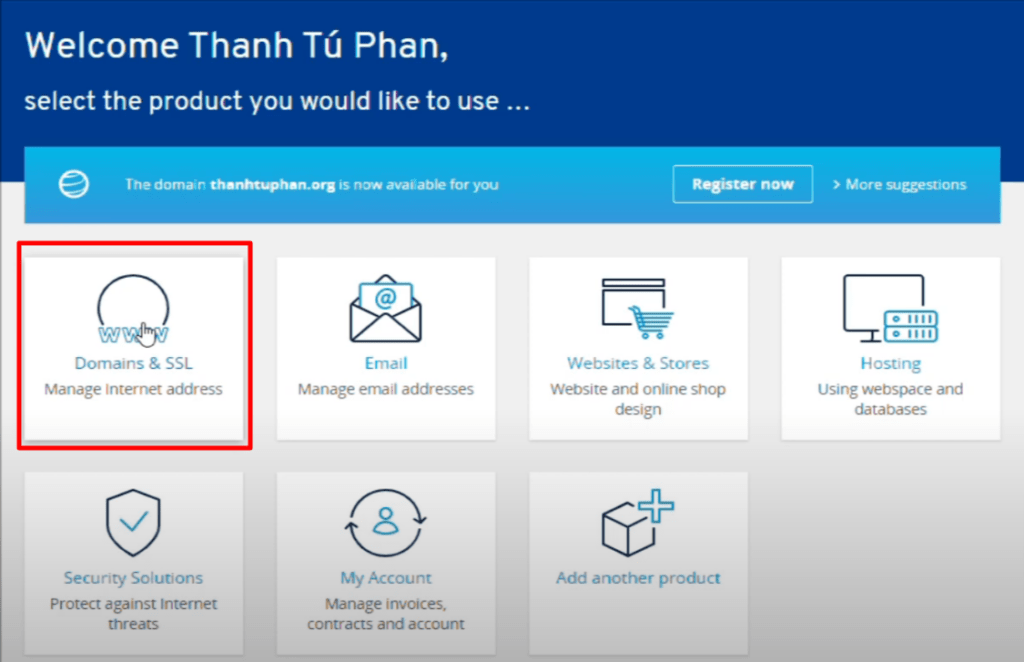
IONOS Domains & SSL
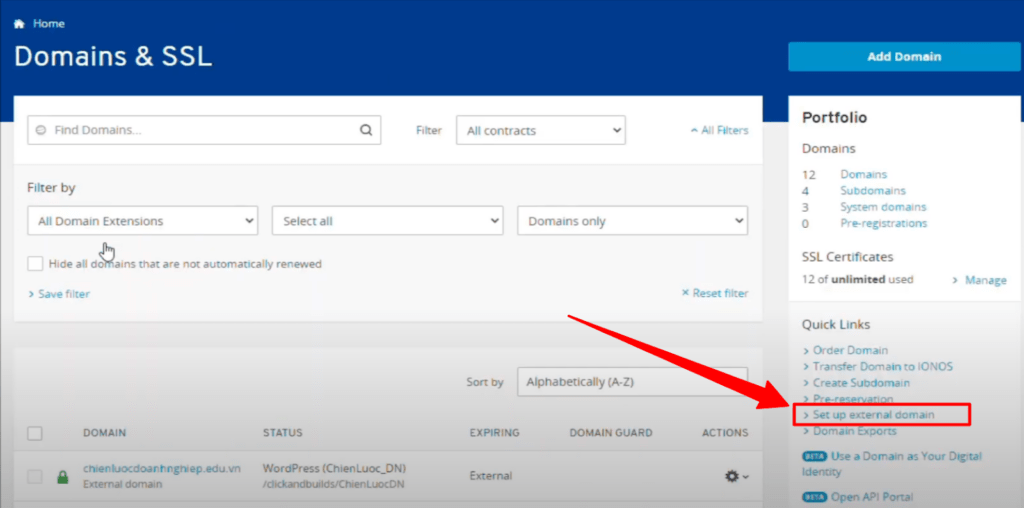
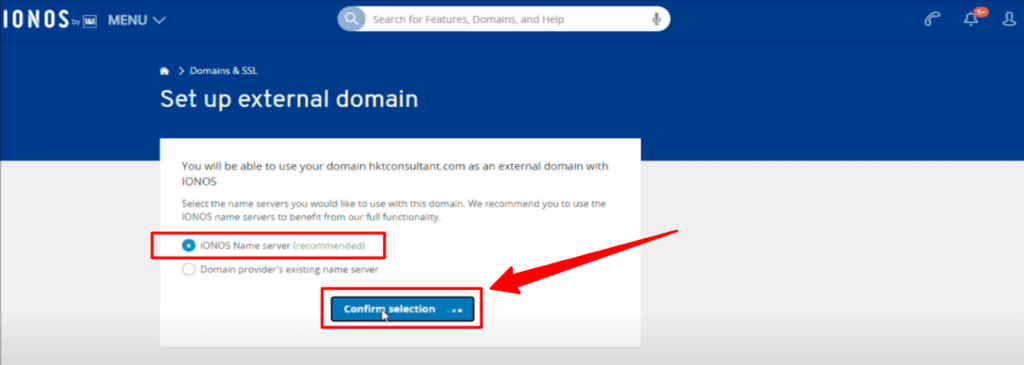
What if you have an existing domain, then what to do in that case? You need to first replace your previous nameservers with new ones and then point the same to your existing domain.
Now, to know about it, keep scrolling further to read.
How do I point to the IONOS NameServers in my domain?
It’s extremely important to point your current provider’s nameservers to your already-existing domain in order to access various web files and make the appropriate data configurations. In order to manage your nameservers, the steps below are taken:

So the question that now crops up in users’ minds is how to verify and track the status of updated nameservers. Let’s keep scrolling down to know the details further
How do I check and verify my updated NameServers?
The most user-friendly way to track the status of the updated nameservers is by using the whois checker tool, the most amazing to use is, the Googiehost whois checker tool. It works promptly and is user-friendly too. The tool is used in the following manner:
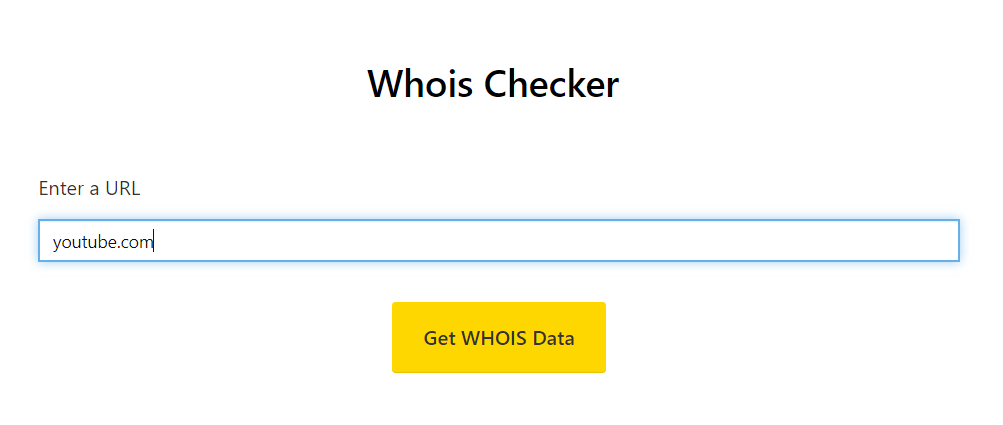
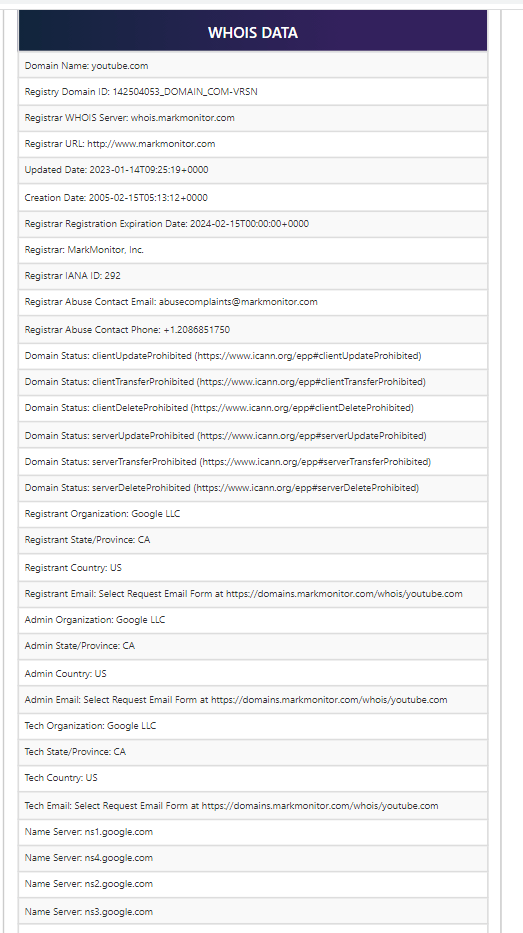
Using Googiehost’s whois checker tool, you can easily, with no complex configuration, verify the status of your updated nameserver.
How to contact IONOS Support if my NameServers Are not working?
Many times it happens that even after putting a lot of effort to configure nameservers, they fail to get updated or the user finds it difficult to even locate them as well. In that case, contacting the support team of IONOS remains the best option.
So for this case, contacting the IONOS support team can be made easy via:
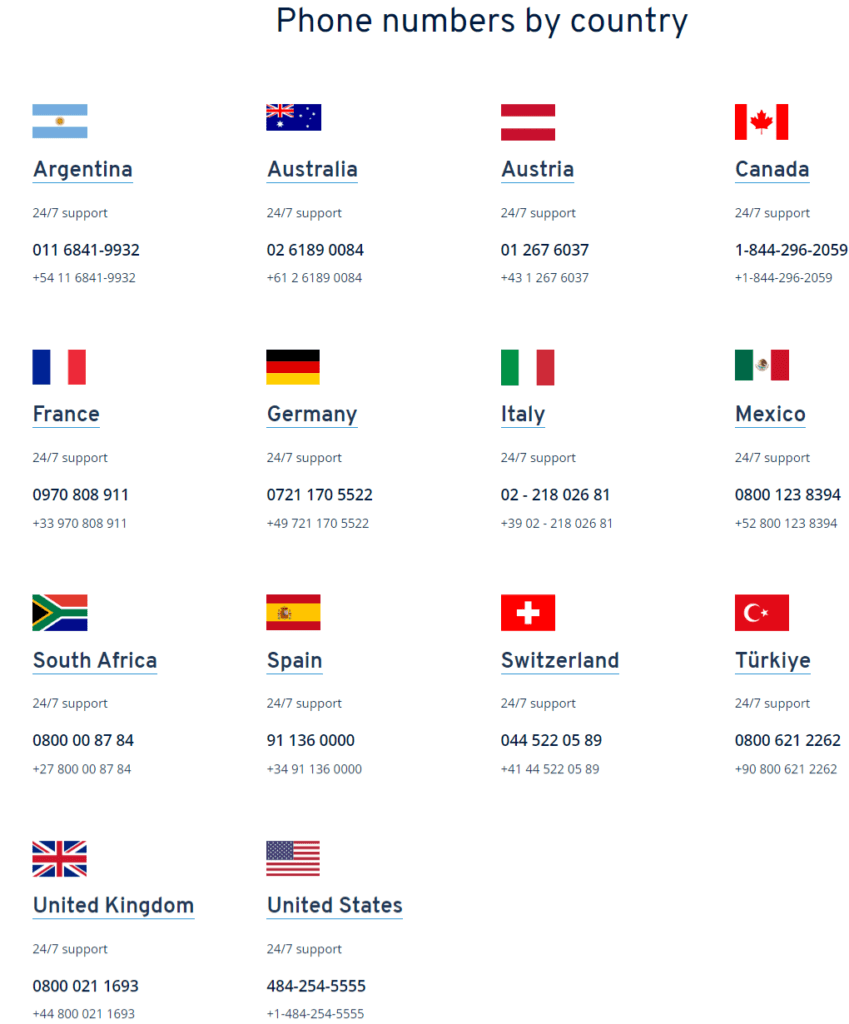
Conclusion
If you currently have a domain and change your hosting provider, you must update your nameservers, which are a crucial part of your DNS. In addition to learning where to find IONOS nameservers, this post will also show you how to point custom nameservers at your domain and finally connect them to your hosting servers.
Additionally, we advised you to use the IONOS support service option if your efforts to establish name servers were in vain.
We sincerely hope that this post has provided you with some of the essential details about your domain’s nameservers. Post your Comment with something insightful to encourage us to write more tech-related articles for our potential readers.