InMotion is a company that is famous for web hosting and offer 24/365 customer support to guide their clients to easily use the services and products.
This is a perfect web hosting and inmotion nameservers solution for people looking forward to bringing their business online through secure web hosting. You can find more details below.
What are Nameservers?
It is the nameserver that directs traffic on the internet by connecting your domain name with the IP address. The nameservers are created after registering a domain with the InMotion hosting company.
How to Change Your Nameservers?
For InMotion hosting change nameserver, you must log in to your host’s account and go to the Domains page. Then you must choose the domain name and click on a nameserver. You will see a page with the nameserver where you can easily change the nameservers.
How Do I Add DNS Records?
It is possible to add InMotion hosting DNS records through cPanel. Follow the steps included here.
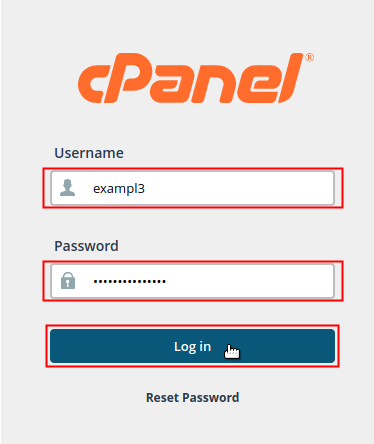

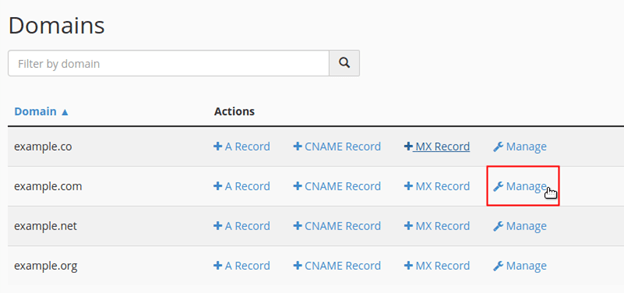
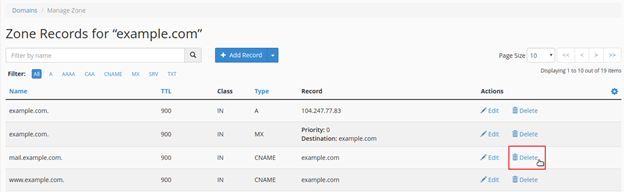
What is the Inmotion Nameserver?
When a client of InMotion registers a domain, by default the nameservers will be created by the registrar. These nameservers are known as InMotion Nameservers. InMotion nameservers are the default DNS servers provided by InMotion Hosting when you register a domain or host a website with them. These nameservers automatically link your domain to InMotion’s hosting infrastructure, ensuring your website loads correctly from their servers. If your domain uses InMotion nameservers, all DNS management, such as A records, MX records, will be handled through InMotion’s DNS system.
How to Check InMotion DNS Records?
To view the InMotion DNS records, you must access your cPanel account which you can do so by logging into your account of InMotion. Under your name, you can see the cPanel heading.
Press that and find the domains tab. Click on that and go to Zone Editor where you can find the domains and domain records.
How to Change Domain Nameservers in Inmotion?
You can change the nameservers by accessing your account of InMotion. Check out the steps below.
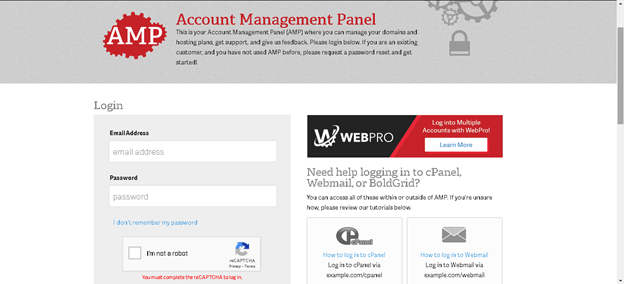
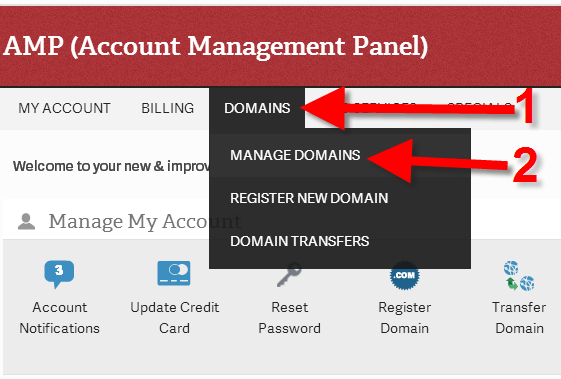
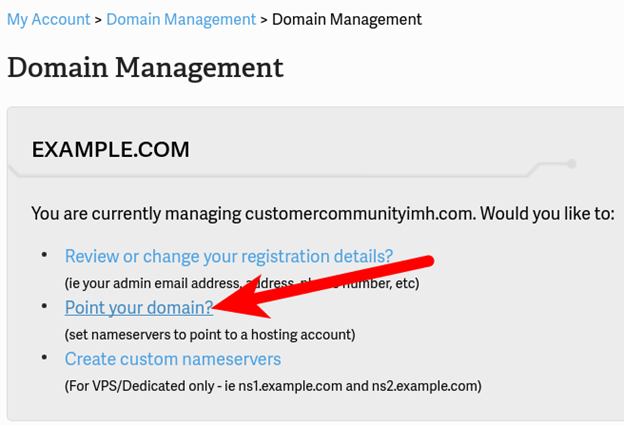
If DNS changes are not reflecting, please wait for 24 to 48 hours as it will take some time for propagating.
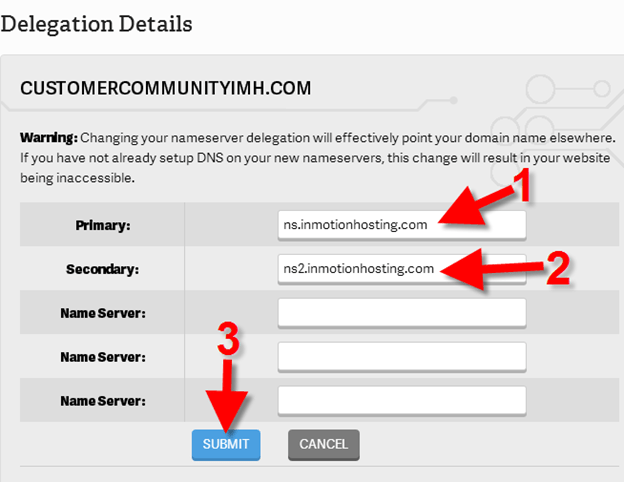
How to Manage Your Domains DNS With InMotion Hosting?
Inmotion DNS configuration can be done through AMP. If you have registered your domain with inmotion nameservers, then your domain will be pointed to the Nameserver unless you have changed.
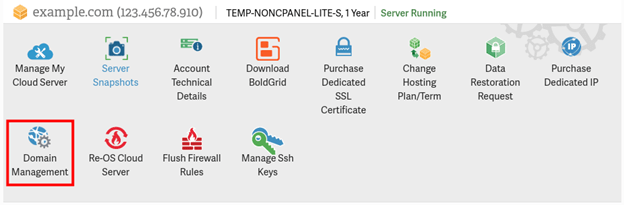
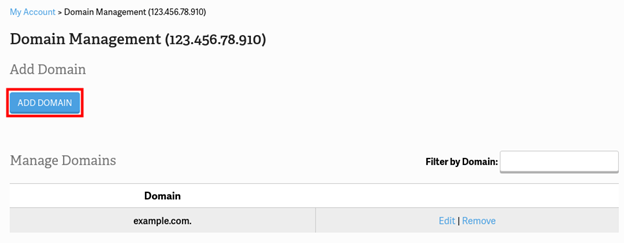
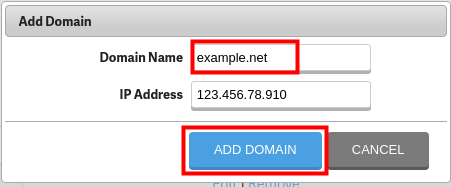
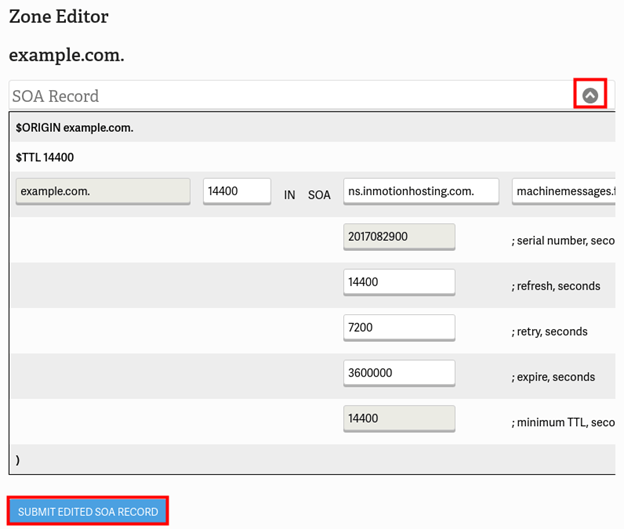
FAQs
Q1. How Do I Find My Nameservers in Plesk?
Ans. Log in to your Plesk account and find the Website & Domains tab to check the overview of the domains you have created.
Find the Domains section from the Tools and Settings under the General Settings option. You can find the inmotion nameservers and settings for the same.
Q1. How Do I Change My Plesk DNS?
Ans. To change your DNS on Plesk, go to your account and find the domain name for which you want to change the DNS.
Then click on Show Domain Info and choose Edit DNS settings. You can enter the nameservers in the field provided. Click on the OK button.
Q1. What is a Plesk DNS Server?
Ans. When someone registers a domain with Plesk, by default, a DNS zone along with all the vital DNS records are created.
But, the user can add, modify, change or even remove DNS records when required to personalize the domain and nameservers.
Q1. How can I reate my own server name?
Ans. After creating a domain, you must go to the Nameserver section where you can see the default nameserver created by the registrar.
But, to create your own nameservers, you must select custom nameserver under the Nameservers tab. Then add the custom or child nameservers in the fields provided and click on Add or Update Nameservers.
Conclusion
InMotion makes nameserver and DNS management simple, even for those new to web hosting. From updating DNS records to adding custom nameservers, every step is supported with user-friendly dashboards and clear navigation. Having complete control of your DNS ensures better stability, faster website connections, and seamless domain management. With this guide, you now have everything you need to configure and maintain your InMotion nameservers with ease.