If you have Free Web Hosting with GoogieHost, you can take advantage of a free SSL certificate. To install and activate the SSL certificate,
Follow these steps to install it successfully.
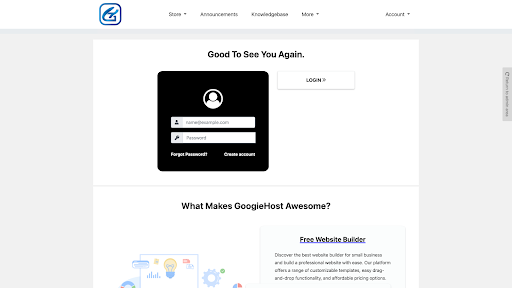
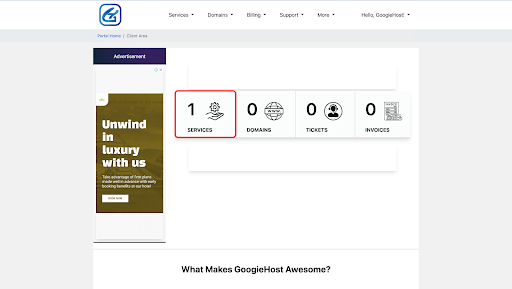
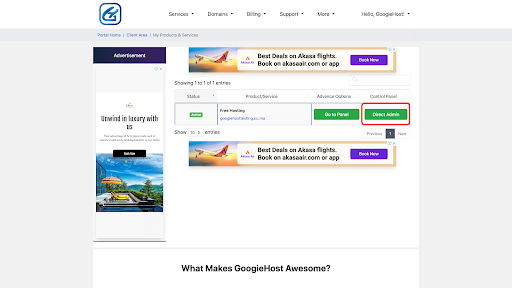
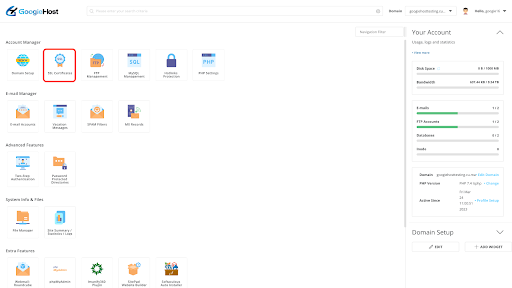
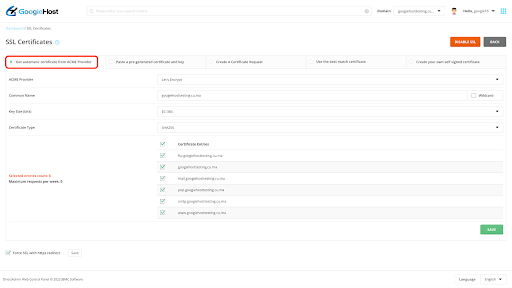
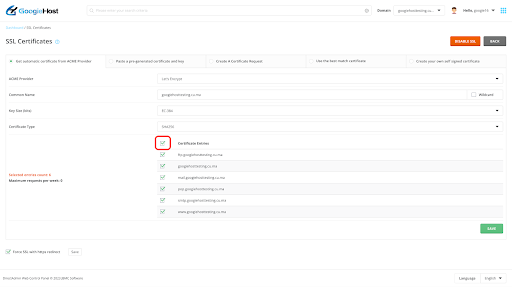
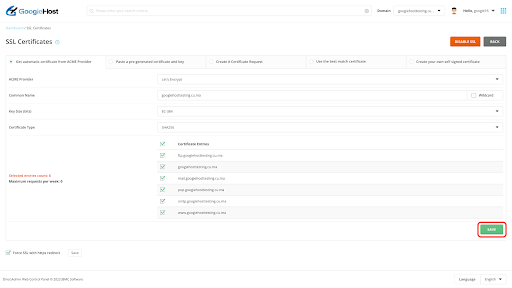
Anddd! You will be able to install SSL successfully, and you will know that when a notification with “Certificate and Key Saved” written on it will pop up.
Note: At the end of the page where you chose domains, you’ll see an option to “Force SSL https redirect”. You will have to tick on that and Save.
After this is done, your process-free SSL Certificate will be successfully installed!